MIUI, Xiaomi’s custom Android skin, offers a plethora of features that enable users to tailor their devices to individual preferences. By delving into various MIUI customization tips, you can optimize your smartphone experience for both functionality and aesthetics.
Personalize Your Home Screen
Begin by customizing your home screen layout. MIUI allows adjustments to the grid size, addition of widgets, and application of diverse themes. To modify the layout, pinch the home screen and select the desired grid size. Adding widgets is straightforward: long-press the home screen and choose from the available options. Themes can be explored and applied via the Themes app, offering a vast collection of designs to refresh your device’s appearance.
Utilize Second Space

MIUI’s Second Space feature enables the creation of a separate user profile on your device, ideal for segregating work and personal data. To set up Second Space, navigate to Settings > Special Features > Second Space and follow the prompts for configuration. This functionality ensures that your professional and personal information remain distinct and secure.
Customize the Control Center
The Control Center in MIUI can be tailored to your preferences. Access it by swiping down from the top-right corner of the screen. To customize, go to Settings > Notifications & Control Center > Control Center Style. Here, you can switch between the old and new versions of the Control Center, rearrange toggles, and add new ones for quick access to frequently used settings.
xiaomiui
Adjust Navigation Settings
MIUI offers both gesture-based and button-based navigation methods. To switch between them, go to Settings > Additional Settings > Full Screen Display and select your preferred navigation style. This customization enhances the intuitiveness and comfort of device navigation, allowing you to choose the method that best suits your usage habits.
Explore the Themes Store
The Themes Store provides an extensive array of themes, wallpapers, and fonts. Access it through the Themes app to discover designs that resonate with your style. Regularly updating your theme can invigorate your device’s look and feel, keeping it aligned with your personal aesthetic preferences.
Set Up App Lock
For enhanced security, MIUI includes an App Lock feature that restricts access to specific applications. Enable it by navigating to Settings > Apps > App Lock and selecting the apps you wish to secure. This ensures that sensitive information within certain apps remains protected from unauthorized access.
Customize Always-On Display

If supported by your device, the Always-On Display can be personalized with various clock styles and notification settings. Navigate to Settings > Always-On Display & Lock Screen to make adjustments. This feature allows you to view essential information at a glance without fully unlocking your device, enhancing both convenience and battery efficiency.
Modify System Animations
To alter the speed of system animations for a more responsive user experience, activate Developer Options by going to Settings > About Phone and tapping ‘MIUI version’ multiple times. Then, access Developer Options through Settings > Additional Settings and adjust the animation scales to your preference. Reducing animation scales can lead to a snappier interface interaction.
Enable Ultra Battery Saver Mode
MIUI offers an Ultra Battery Saver mode to extend battery life during critical times. Activate it by going to Settings > Battery & Performance > Ultra Battery Saver. This mode limits background activities and reduces power consumption, providing additional hours of device usage when needed.
GadgetsToUse
Use Floating Windows for Multitasking
Enhance multitasking with MIUI’s Floating Windows feature, allowing apps to run in resizable windows over other applications. To use this feature, open the Recent Apps menu, tap and hold the app you wish to open in a floating window, and select the Floating Window option. This facilitates efficient multitasking without disrupting your current activity.
GadgetsToUse
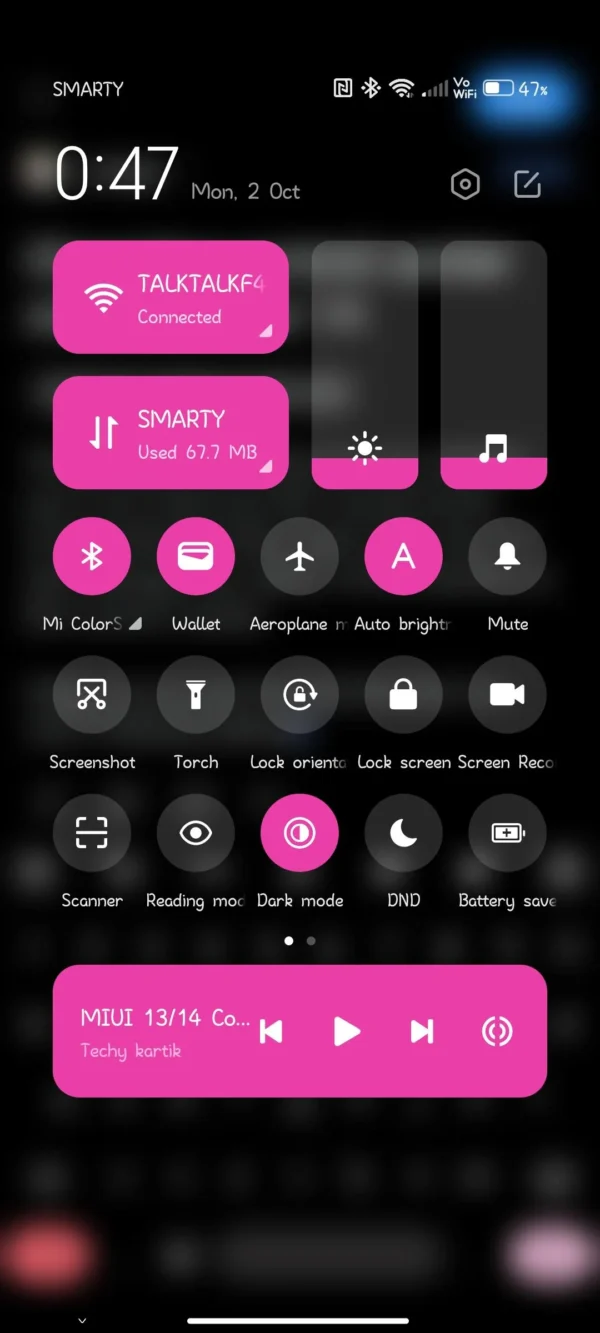
Sort Applications by Color
MIUI allows you to sort your applications by their dominant color, making it easier to locate apps visually. To enable this feature, go to Settings > Home Screen > Arrange items in Recents and select ‘Color’. This organizes your apps into color-coded categories, streamlining navigation.
NextPit
Enable Gesture Shortcuts
Enhance your device’s usability by setting up gesture shortcuts. MIUI allows you to assign specific actions to gestures, such as launching the camera with a double-tap or opening an app with a swipe. Configure these by navigating to Settings > Additional Settings > Button Shortcuts. This customization provides quick access to frequently used functions, improving overall efficiency.
Activate Reading Mode
For a more comfortable viewing experience, especially during nighttime, enable Reading Mode. This feature reduces blue light emission, easing eye strain. Activate it by going to Settings > Display > Reading Mode. You can also schedule it to turn on automatically at specific times.
Customize Notification Light
If your Xiaomi device includes a notification LED, you can customize its behavior for different notifications. Navigate to Settings > Additional Settings > Notification Light to assign specific colors to various apps or notification types, allowing you to identify alerts without unlocking your device.
By implementing these MIUI customization tips, you can create a personalized and efficient smartphone environment that caters to your individual needs and preferences.

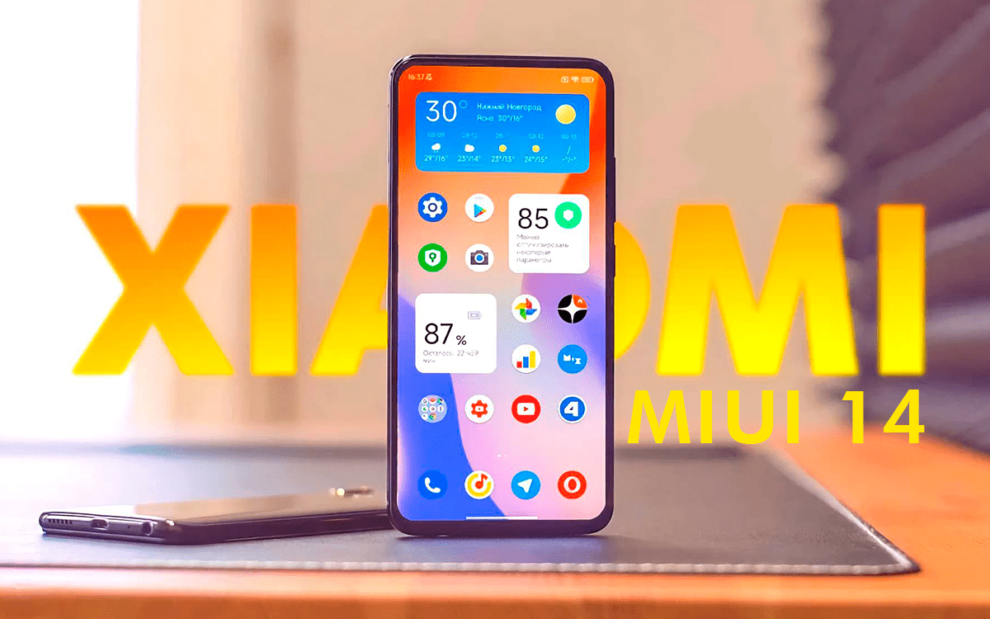
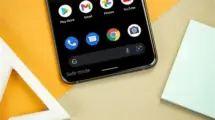
















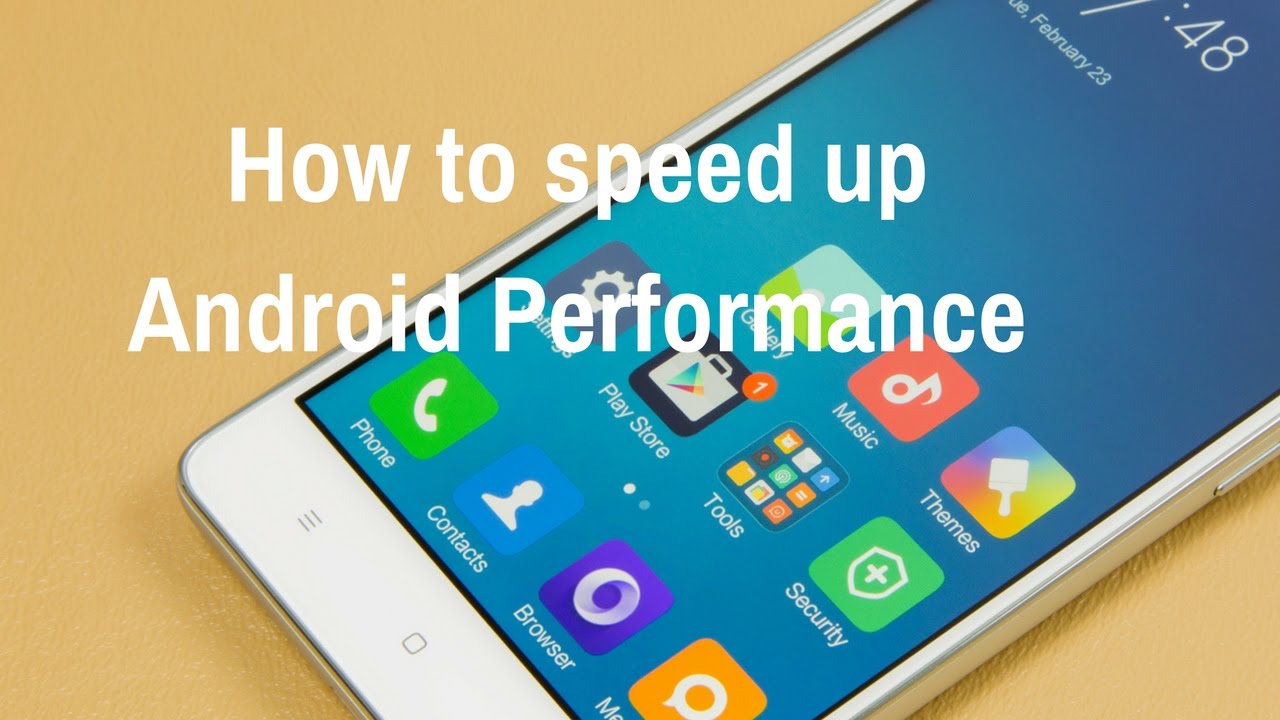


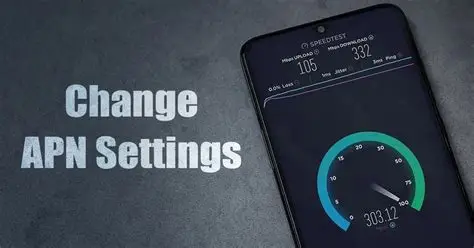
Add Comment