Redmi smartphones, especially the Note series phones are always loved by the devs in the Android community. Xiaomi as a brand has been built on custom ROM, their own product MIUI is a heavily customized experience on top of the Stock Android.
In today’s time, Xiaomi or Redmi phones are mainly tinkered with by users to test out new mods and features. On top of this, Xiaomi as a brand has been heavily criticized as well for not providing timely software updates and killing off device support quite early. This further strengthens the need for custom ROMs.
Though the process of flashing a custom ROM is tedious, this hasn’t stopped the demand for custom ROMs, and the user base for such ROMs has been growing steadily. In this post, we will be guiding you through the process of Installing the Pixel Experience ROM on the Redmi Note 10 Pro.
But before we get into the guide, let us have a closer look at the Note 10 Pro. The Note 10 Pro has come as a breath of fresh air. The phone comes with a fairly large 6.67-inch AMOLED panel with a 120Hz refresh rate. The phone sports a new design language and has Gorilla Glass both on the front and back. It is powered by the Qualcomm Snapdragon 732G processor with up to 8GB LPDDR4X RAM and 128GB UFS2.2 storage.
On the optics front, the phone has a quad-rear camera module with a main 64-megapixel shooter, assisted with an 8-megapixel ultra-wide lens, a 5-megapixel macro sensor, and a 2-megapixel depth sensor. On the front there is a 16-megapixel selfie shooter, that is housed in a punch-hole cutout, one of the smallest we have seen on a smartphone lately. All this is juiced by a large 5,020mAh battery which comes with support for up to 33W fast charging.
What is Pixel Experience ROM?
As the name suggests, the ROM is popular for the stock experience it provides. At the core, you get the same experience that a Google Pixel would provide, and depending on the device there might be Pixel-only features ported as well. The ROM has been lately making a cult following which the like of LineageOS had.
![]()
Benefits of Custom ROM
- Ability to switch experience
- Added features
- They don’t carry bloatware
- Custom kernels
- Ability to get the latest Android updates early
- Performance improvements
- Could increase the life of your smartphone.
Disclaimer: EverythingXiaomi.com is not responsible for any kind of damage to data or devices while performing this task. Flashing a custom recovery or a custom ROM voids the device’s warranty and might result in full data loss. You are proceeding at your own risk.
How To Install Pixel Experience Custom ROM on Redmi Note 10 Pro
Pre-requisites:
- Xiaomi Redmi Note 10 Pro should have an unlocked bootloader and custom recovery installed.
- Download the latest Xiaomi USB drivers.
- Ensure at least 60% battery before proceeding to flash the ROM.
- Download Pixel Experience ROM Android 11.
- Download ADB and Fastboot drivers on PC/Laptop
- Backup data on any external media, as the installation will format the phone’s storage.
How To Install Pixel Experience Custom ROM on Redmi Note 10 Pro based on Android 11
- First of all, enable developer options by heading to the Settings > About and then tap Build Number 7 times.
- Enable USB Debugging Mode from the Developer Option in the phone settings.
- Now, unlock the bootloader and install custom recovery on Redmi Note 10 Pro.
- Download the Pixel Experience ROM file from the links above.
- Now, boot into the recovery mode by pressing the Volume Up + Power button.
- Upon booting into the recovery mode, go to Backup and make a Full Backup of the current ROM just to be sure.
- Now get to the Wipe Menu and press Advanced Wipe to clear Cache and System partitions. (Note: Select System and Cache)
- Confirm the action by pressing Swipe to Wipe.
- After successfully wiping system partitions and cache, go back to the Install and locate the PixelExperience.zip from the storage.
- Now, flash the Pixel Experience ROM zip by tapping Install and press swipe to begin.
- The above process could take a few minutes to sit back and relax.
- Once the process is done, boot into the recovery and repeat the Wipe process but just clear the Cache and Dalvik Cache
- After this, reboot into the system. Once the ROM is booted and you are done with the setup, you could boot into the recovery again and remove the ROM backups while keeping the storage intact.
If you stuck to the guide carefully, you should have a working phone with the latest Pixel Experience ROM build running. First boots always take some time so don’t panic. In case the phone doesn’t boot into the new ROM, just boot into the Recovery and restore the backup and again perform the install process from the very beginning.

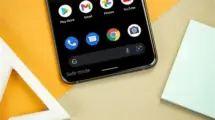
















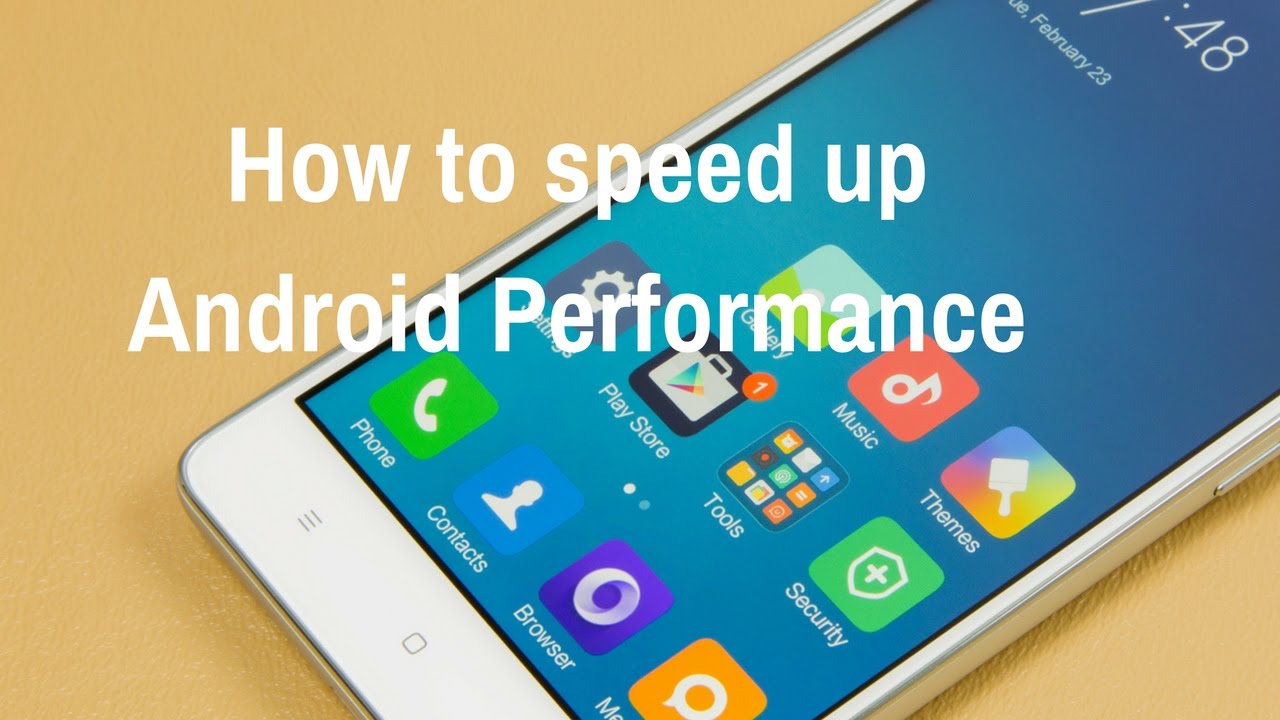


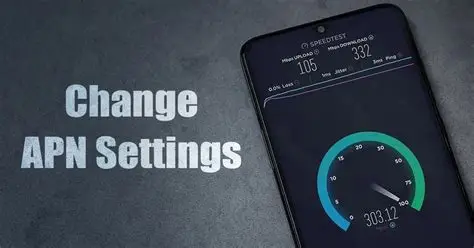
Add Comment