For mobile gamers, a smooth, lag-free experience is paramount. Xiaomi phones, powered by their MIUI operating system, often come equipped with a powerful built-in tool designed specifically for this purpose: Game Turbo. While some users might refer to it as “Game Booster Plus” or “Game Space,” the core feature is consistently known as Game Turbo across most modern Xiaomi, Redmi, and POCO devices. This comprehensive guide will walk you through how to activate and fully utilize Game Turbo to squeeze every bit of performance out of your Xiaomi phone for an unparalleled gaming experience.
Gaming on smartphones has evolved significantly, with titles rivaling console-quality graphics and complex gameplay. This evolution places a heavy demand on device hardware and software. Xiaomi, a leading smartphone manufacturer, recognized this need early on. Their Game Turbo feature, integrated deeply into MIUI, represents their commitment to providing a superior mobile gaming environment. It’s more than just a simple “booster”; it’s a suite of optimizations designed to prioritize gaming resources, minimize distractions, and enhance input responsiveness. Think of it as a dedicated gaming mode that fine-tunes your phone’s settings on the fly.
What is Xiaomi Game Turbo?
Game Turbo is a system-level utility within MIUI that intelligently optimizes your Xiaomi smartphone for gaming. It works by:
- Prioritizing CPU and GPU resources: It dedicates more processing power to the game you’re playing.
- Clearing RAM: It closes unnecessary background apps to free up memory.
- Managing network connectivity: It can prioritize your game’s network traffic.
- Minimizing distractions: It mutes notifications, prevents accidental gestures, and can even auto-answer calls on speaker.
- Enhancing touch response and display: It offers settings to fine-tune touch sensitivity and visual quality.
The goal is to provide a seamless and immersive gaming experience by reducing lag, improving frame rates (FPS), and preventing interruptions.
How to Activate and Access Game Turbo
Activating and accessing Game Turbo on your Xiaomi phone is straightforward.
- Open the Security App:
- Find the “Security” app icon on your home screen or in the app drawer. This app is a core part of MIUI and typically comes pre-installed.
- Entity Definition: MIUI is a mobile operating system developed by Xiaomi based on Google’s Android. It offers a highly customized user interface with numerous features and optimizations beyond stock Android, including gaming enhancements.
- Locate Game Turbo:
- Inside the Security app, scroll down. You will usually find the “Game Turbo” option listed among other utilities like Cleaner, Battery, etc. Tap on it.
- Historical Note: In older MIUI versions, this might have been named “Game Booster” or “Game Space,” but “Game Turbo” is the current and prevalent name.
- Add Your Games:
- When you open Game Turbo for the first time, it might automatically detect some installed games. If not, or if a game is missing:
- Tap the “+” icon (Add games) or a similar button within the Game Turbo interface.
- Browse your installed apps and toggle on the games you want to optimize. Once added, these games will automatically launch with Game Turbo optimizations enabled.
- When you open Game Turbo for the first time, it might automatically detect some installed games. If not, or if a game is missing:
Optimizing Game Turbo Settings for Peak Performance
Once you’ve added your games, you can dive into Game Turbo’s settings to fine-tune your gaming experience.
- Access Game Turbo Settings:
- From the main Game Turbo interface (where your added games are listed), tap the gear icon (Settings) in the top-right corner.
- General Settings (Key Optimizations):
- Game Turbo: Ensure this main toggle is ON. This enables the core functionality.
- In-game shortcuts: Turn this ON. This allows you to swipe from the corner (usually top-left or top-right) during gameplay to access a floating sidebar with quick controls for performance, screen recording, voice changer, etc. This is incredibly useful for on-the-fly adjustments.
- Performance mode (or Performance optimization): This is where you dedicate system resources.
- Balanced Mode / Ultimate Mode (or similar): Depending on your MIUI version, you might have options like “Balanced,” “Ultimate,” or “Performance priority.”
- Ultimate/Performance priority: This pushes your CPU and GPU to their maximum frequencies. Use this for demanding games where every frame counts, but be mindful of potential overheating and increased battery drain.
- Balanced Mode: A good middle ground for most games, offering enhanced performance without excessive heat or battery impact.
- Memory Extension (RAM Extension): Check your phone’s general settings (Settings > Additional Settings > Memory Extension). If available, activate this to convert a portion of your internal storage into virtual RAM, which can help with multitasking and demanding games. Restart your phone after enabling.
- Balanced Mode / Ultimate Mode (or similar): Depending on your MIUI version, you might have options like “Balanced,” “Ultimate,” or “Performance priority.”
- Performance Optimization Sub-settings:
- Wi-Fi optimization: Enable this to reduce network latency and improve stability for online games. It aims to prioritize game traffic.
- Touch response optimization (or Touch sensitivity/responsiveness):
- Responsiveness: Increase this for quicker in-game reactions, crucial for competitive games like PUBG Mobile or Call of Duty Mobile.
- Sensitivity to repeated taps: Adjust this for games requiring rapid, repetitive tapping (e.g., rhythm games).
- Targeting accuracy: Improves precision for aiming in shooter games.
- Enhanced visuals / Display enhancement:
- You might find options like “Vivid,” “Moderate,” “Original,” or “Enhanced.” Experiment with these to find a visual style you prefer that makes game graphics pop. Some versions might offer “Extreme” or “HDR” modes.
- Entity Definition: PUBG Mobile and Call of Duty Mobile are popular battle royale and first-person shooter mobile games, respectively, known for their competitive nature and demanding graphics, making smooth performance crucial for success.
- Game sound enhancement: Improve audio clarity or bass.
- Disable auto-brightness: Crucial for consistent visuals during gameplay.
- Disable reading mode: Prevents screen tints that can affect game colors.
- Disable screenshot gestures: Prevents accidental screenshots during intense moments.
- Disturbance Prevention Settings:
- Block notifications / Don’t show notifications: Essential to prevent pop-ups from interrupting your game.
- Disable auto-brightness: Already mentioned, but often found here too.
- Clear memory (or automatic memory cleanup): Enable this to automatically clear background apps when a game launches.
- Answer calls hands-free: Automatically routes incoming calls to speakerphone, so you don’t have to pause.
- Disable navigation gestures (or mistouch prevention): Prevents accidental swipes that could exit your game. This is particularly important for phones with full-screen gestures.
Per-Game Settings (Advanced)
For even finer control, Game Turbo allows you to customize settings for individual games.
- Select a Game:
- From the main Game Turbo screen, tap on a specific game’s icon.
- Look for “Game settings” or “Individual game settings.”
- Customizable Parameters:
- You might find specific controls for touch response, display enhancement, and performance profile unique to that game. This allows you to create tailored settings for each title. For example, a fast-paced shooter might get maximum touch response, while a story-driven RPG might prioritize visuals.
- Some advanced versions of Game Turbo (e.g., Game Turbo 5.0 in HyperOS) may offer even more granular controls, such as:
- FPS Counter: Displays real-time frame rates during gameplay.
- Voice Changer: Modifies your voice in in-game chats.
- GPU Settings: Deeper control over resolution and texture quality (use with caution, as higher settings demand more power).
- CPU Multi-core Settings: Allows you to adjust how the CPU cores are utilized.
Best Practices for Overall Gaming Optimization
Beyond Game Turbo, general phone maintenance and habits also contribute to a better gaming experience.
- Keep Your Phone Cool: Overheating can lead to thermal throttling (the CPU/GPU reducing performance to prevent damage).
- Avoid playing in direct sunlight.
- Remove your phone case during long gaming sessions.
- Use a cooling fan accessory if available.
- Entity Definition: Thermal throttling is a mechanism where a device automatically reduces its clock speed or performance when it detects that its temperature has reached a critical level. This is a safety feature to prevent damage from overheating, but it significantly impacts gaming performance.
- Keep Storage Clean: Free up internal storage regularly. A full storage drive can slow down overall phone performance, including game loading times. Use the “Cleaner” function in the Security app.
- Update MIUI and Games: Ensure your phone’s MIUI version is up to date, as updates often include performance improvements and bug fixes. Keep your games updated for optimal performance and compatibility.
- Charge Before Playing: Start your gaming sessions with a high battery percentage. Gaming heavily while charging can generate more heat.
- Restart Regularly: A simple phone restart can clear temporary files and background processes, giving your phone a fresh start.
By diligently applying these Game Turbo settings and general optimization tips, you can transform your Xiaomi phone into a dedicated gaming powerhouse, ensuring smoother gameplay, higher FPS, and a more immersive experience across all your favorite titles.
Frequently Asked Questions (FAQ)
Q1: What is the difference between Game Turbo and Game Booster Plus?
A1: There is no functional difference. “Game Booster Plus” or “Game Space” were earlier or alternative names for the same core gaming optimization feature on Xiaomi devices. On most modern Xiaomi, Redmi, and POCO phones running recent MIUI versions (or HyperOS), the feature is officially called Game Turbo.
Q2: Will using Game Turbo damage my phone or battery?
A2: No, using Game Turbo will not inherently damage your phone. It’s a system-level feature designed by Xiaomi. However, enabling “Performance priority” or “Ultimate mode” will push your phone’s hardware to its limits, leading to increased battery drain and higher operating temperatures. Prolonged overheating can theoretically accelerate battery degradation over the very long term, but the phone’s built-in thermal management prevents critical damage. It’s best to monitor temperatures during intense sessions.
Q3: How do I know if Game Turbo is actually working?
A3: You can often tell Game Turbo is working by:
- The Game Turbo animation appearing when you launch a game.
- The floating sidebar accessible by swiping from the corner of the screen during gameplay.
- Noticing a tangible improvement in FPS (frames per second), reduced lag, and fewer distractions (like blocked notifications).
- Some versions of Game Turbo even include an in-game FPS counter.
Q4: Can I add non-gaming apps to Game Turbo?
A4: While Game Turbo is primarily designed for games, you can technically add other apps to its list. However, it’s not recommended for regular apps, as the optimizations (like clearing RAM and boosting CPU) are tailored for demanding games and might not benefit typical apps, potentially even increasing battery drain unnecessarily.
Q5: My phone still lags even with Game Turbo on. What else can I do?
A5: If you still experience lag, consider these points:
- Check game requirements: Ensure your phone’s hardware (processor, RAM) meets the game’s minimum requirements.
- Reduce in-game graphics settings: Lower the resolution, texture quality, or special effects within the game’s own settings.
- Clear storage: Ensure you have ample free internal storage.
- Close all background apps manually: Even with Game Turbo, some apps might persist.
- Restart your phone: A fresh reboot can clear system caches.
- Check for overheating: If your phone feels hot, it might be thermal throttling. Allow it to cool down.
- Internet connection: For online games, a stable and fast internet connection is crucial.
Q6: What is “Memory Extension” in Xiaomi phones?
A6: Memory Extension (also known as RAM Extension or Virtual RAM) is a MIUI feature that allows your phone to use a portion of its fast internal storage as temporary RAM when the physical RAM is fully utilized. This can help with multitasking and running demanding applications, including games, by providing more virtual memory. You can usually find and enable it in Settings > Additional Settings > Memory Extension.

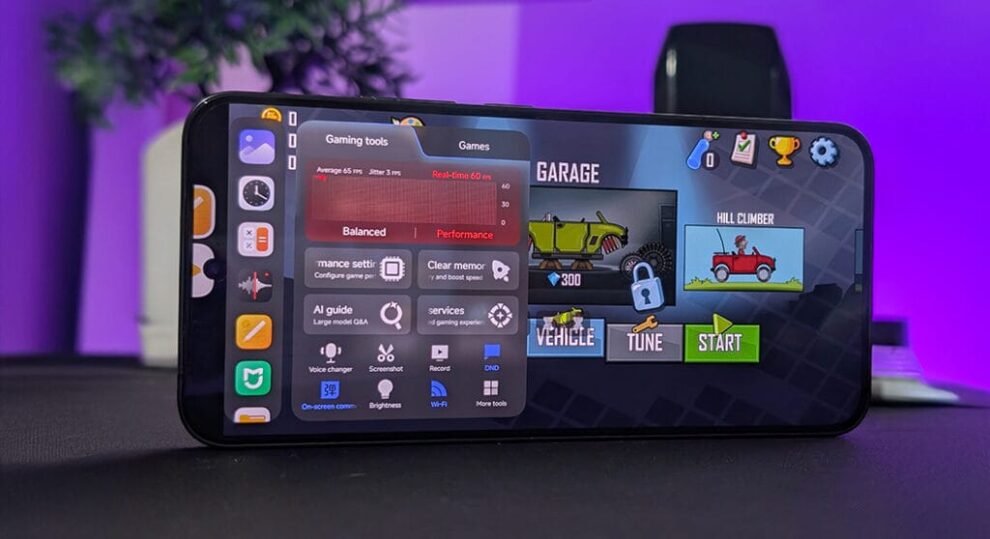







Add Comment