Need to give your Xiaomi phone a clean slate? Whether you’re selling it, troubleshooting software issues, or just want to start fresh, a factory reset can be the perfect solution. I’ve personally had to factory reset my fair share of phones over the years for various reasons, and I can tell you it’s a straightforward process once you know the steps. This guide will walk you through the different methods to factory reset your Xiaomi phone, ensuring a smooth and successful process.
Before You Begin: Important Preparations
A factory reset will erase all data on your phone, so it’s crucial to take these precautions beforehand.
- Back Up Your Data: This is the most important step. Before proceeding, back up all your important data including photos, videos, contacts, messages, and files. You can use Xiaomi’s built-in backup tool, Google Backup, or a third-party app. I cannot stress enough how important this step is – losing precious memories can be a real heartache.
- Remember Your Google Account Credentials: After the reset, you will likely need to enter the Google account credentials that were previously associated with the phone to complete the setup process. Make sure you remember your username and password.
- Ensure Your Phone is Charged: It’s recommended to have at least 50% battery or keep your phone plugged into a charger during the reset process to prevent interruptions.
Method 1: Factory Reset Through Settings Menu (Recommended)
This is the most common and easiest way to factory reset your Xiaomi phone.
- Open the Settings App: Locate the Settings app icon on your home screen or app drawer and tap on it. It usually looks like a gear.
- Navigate to System or About Phone: Scroll down through the Settings menu and look for options like “System,” “About phone,” or “Additional settings.” The exact wording might vary slightly depending on your MIUI version. Tap on the relevant option.
- Find the Reset Option: Within the System or About phone menu, look for an option related to reset. This might be labeled as “Reset options,” “Factory reset,” or “Erase all data (factory reset).” Tap on it.
- Select “Erase all data (factory reset)”: You will likely see a confirmation screen outlining what will be erased. Carefully read the information to ensure you understand the implications. Tap on “Erase all data (factory reset).”
- Confirm Your Action: You might be asked to confirm your action again. If prompted, tap on “Erase all data” or a similar confirmation button.
- Enter Your PIN, Pattern, or Password (if applicable): For security reasons, you might be asked to enter your screen lock PIN, pattern, or password to proceed with the factory reset. Enter it when prompted.
- Wait for the Process to Complete: Your phone will now begin the factory reset process. This might take a few minutes. Do not interrupt the process by turning off your phone. It will restart automatically once the reset is complete.
- Set Up Your Phone: Once your phone restarts, it will be in its original factory state. You will need to go through the initial setup process, including selecting your language, connecting to Wi-Fi, and signing into your Google account.
This method is generally preferred as it’s integrated within the phone’s software and provides clear prompts throughout the process. I’ve used this method countless times without any issues.
Method 2: Factory Reset Through Recovery Mode (Hard Reset)
This method is useful if you cannot access the Settings menu, for example, if your phone is stuck in a boot loop, you’ve forgotten your screen lock, or the system is unresponsive.
- Power Off Your Phone: Ensure your Xiaomi phone is completely powered off. If it’s frozen, you might need to press and hold the power button for an extended period (around 10-20 seconds) to force a shutdown.
- Enter Recovery Mode: The key combination to enter recovery mode varies slightly depending on your Xiaomi phone model. Here are the most common combinations:
- Volume Up + Power Button: Press and hold both the Volume Up button and the Power button simultaneously until the Mi logo appears, then release the Power button but continue holding the Volume Up button until the 1 recovery menu appears.
- Volume Down + Power Button: Some older models might use this combination. Press and hold both the Volume Down button and the Power button simultaneously until the recovery menu appears.
- Navigate the Recovery Menu: Once you are in the recovery menu, you will usually navigate using the volume buttons (Volume Up to move up, Volume Down to move down) and select options using the Power button. The recovery menu might appear in Chinese or English. Look for an option like “Wipe Data,” “Factory Reset,” or “Clear Data.”
- Select “Wipe Data” or “Factory Reset”: Use the volume buttons to navigate to the wipe data option and press the Power button to select it.
- Confirm the Factory Reset: You might be asked to confirm your action. Look for an option like “Wipe All Data” or “Factory Reset” and select it using the Power button.
- Confirm Again (if prompted): Some devices might ask for a final confirmation. Select “Confirm” or “Yes” to proceed.
- Wait for the Process to Complete: The phone will now begin the factory reset process. This might take a few minutes.
- Reboot Your Phone: Once the wipe is complete, you will usually see an option to “Reboot” or “Reboot System Now.” Use the volume buttons to navigate to this option and press the Power button to select it.
- Set Up Your Phone: Your phone will restart in its factory state, and you will need to go through the initial setup process.
This method is a bit more technical but can be a lifesaver when you can’t access the phone’s settings. I’ve had to use this method a couple of times when my phone froze unexpectedly.
Important Considerations and Potential Issues
- MIUI Account Lock: If your phone is linked to a Mi Account, you might need to enter your Mi Account credentials after the factory reset to activate the phone. Ensure you remember your Mi Account username and password.
- Stuck in Recovery Mode: If your phone gets stuck in recovery mode, try selecting the “Reboot” option. If that doesn’t work, you might need to try entering recovery mode again.
- Phone Not Responding: If your phone is completely unresponsive, try a force restart by pressing and holding the power button for an extended period. Then, try entering recovery mode again.
My Personal Experience with Xiaomi Factory Resets
Over the years of using and recommending Xiaomi phones, I’ve performed factory resets for various reasons, from preparing a phone for a new owner to resolving persistent software glitches. The process is generally reliable and effective. Just remember the golden rule: always back up your data first! It’s a small step that can save you a lot of frustration later.

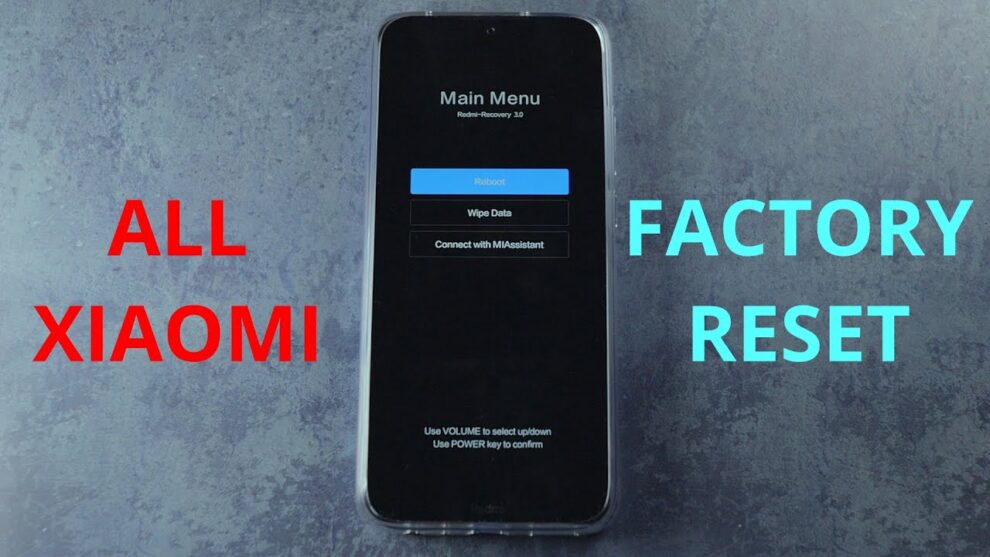









Add Comment