MIUI is well known for the number of customizations it offers. The entire Xiaomi, Redmi, and POCO lineup smartphones run on MIUI, so this makes up for a very large userbase.
Back in the day, the call forwarding facility used to execute from the network operator end, since the phones weren’t that feature-rich, or I should say ‘smart’ enough. One thing we like about MIUI is that the developers at Xiaomi with the help of the community over the years have added so many useful features. One such feature is the ability to re-route calls.
Rerouting your calls to a secondary number is something that can come in handy. For instance, you can route the call made to your business number onto your private phone. If you’re traveling overseas, you can use this feature to get rid of potential roaming charges. We are sure, by now you can come up with so many reasons to use this feature and know its importance.
In this guide, we will explore the steps that you need to follow to enable or disable the call forwarding feature on your Redmi, Xiaomi, or POCO phone running the latest MIUI ROM.
How to enable Call Forwarding on phone running MIUI
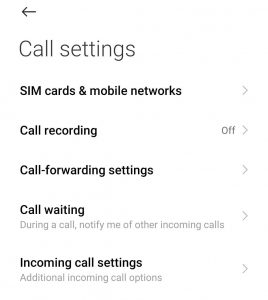
- Open the Dialer App
- Now you will see the Settings option on the top right corner. Open it.
- Go to ‘Call settings’.
- Tap on ‘Call forwarding’.
- You will see multiple options, including:
a] Always forward: All calls go to your desired secondary number.
b] Forward when busy: Calls go to your secondary number of choice when you are on another call.
c] Forward when unanswered: Calls go to a secondary number when you don’t make a call.
d] Forward when unreached: Calls go to a secondary number when your phone is off, in airplane mode, or has no signal. - After choosing one of the listed options, go ahead and set the forwarding number.
- Select ‘Enable’, ‘Turn on’, or ‘OK’.
How to disable Call Forwarding on phone running MIUI
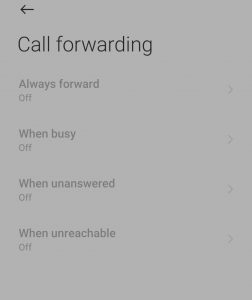
The procedure for disabling the Call Forwarding feature is fairly easy as well. What you need to be careful about is the very last step. In the last, step after you add the forwarding number, make sure you tap on the ‘Turn Off’ button.
- Open the Dialer App
- Now you will see the Settings option on the top right corner. Open it.
- Go to ‘Call settings’.
- Tap on ‘Call forwarding’.
- You will see multiple options, including:
a] Always forward: All calls go to your desired secondary number.
b] Forward when busy: Calls go to your secondary number of choice when you are on another call.
c] Forward when unanswered: Calls go to a secondary number when you don’t make a call.
d] Forward when unreached: Calls go to a secondary number when your phone is off, in airplane mode, or has no signal. - After choosing one of the listed options, go ahead and set the forwarding number.
- Select ‘Disable’, ‘Turn off’’.
Apart from this standard option, MIUI also has one hidden manual option. In this option, you need to dial certain codes in the dialer to get enable or disable these features. This is not for all users and for users who aren’t that technologically advanced, the above-mentioned MIUI method is a safer bet.
Manual Method
- Unconditional call forwarding: *21*
- Call forwarding when the line is busy doesn’t pick up, or is out of range: *004*
- Call forwarding when the line is busy: *67*
- Call forwarding when no pick up: *61*
- Call forwarding when out of range: *62*
How to use Dial Codes:
- Open the dialer app.
- Type in the code, followed by the number you wish to forward calls to, followed by the # sign.
- Example: *21*123-456-7890#
- Press the‘ Call’ action button on your device to complete the action.
If you followed the above-mentioned steps carefully, you should have a working call forwarding setup on your smartphone. If you encounter any error, just follow the guide again and you should be good.





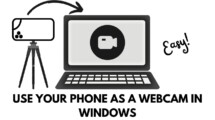












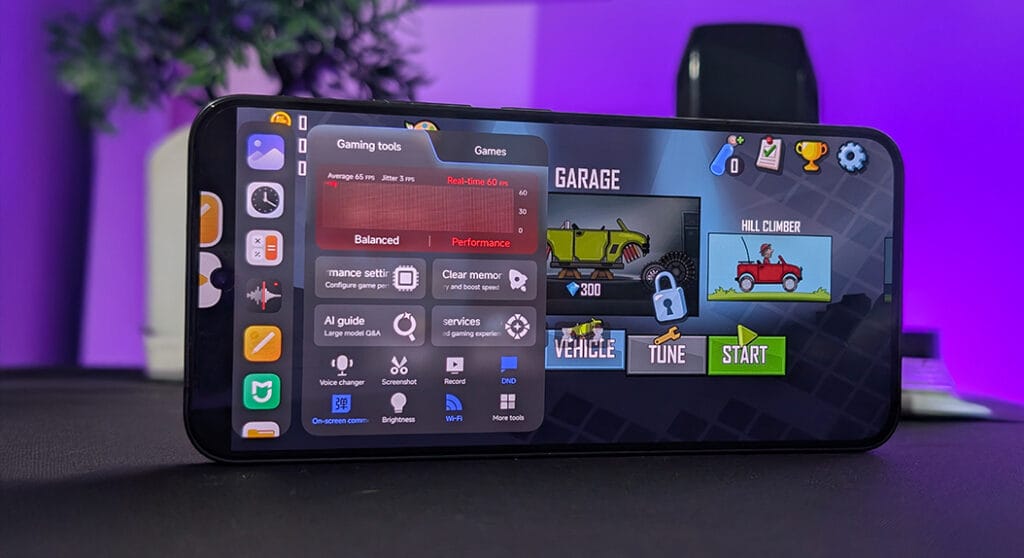

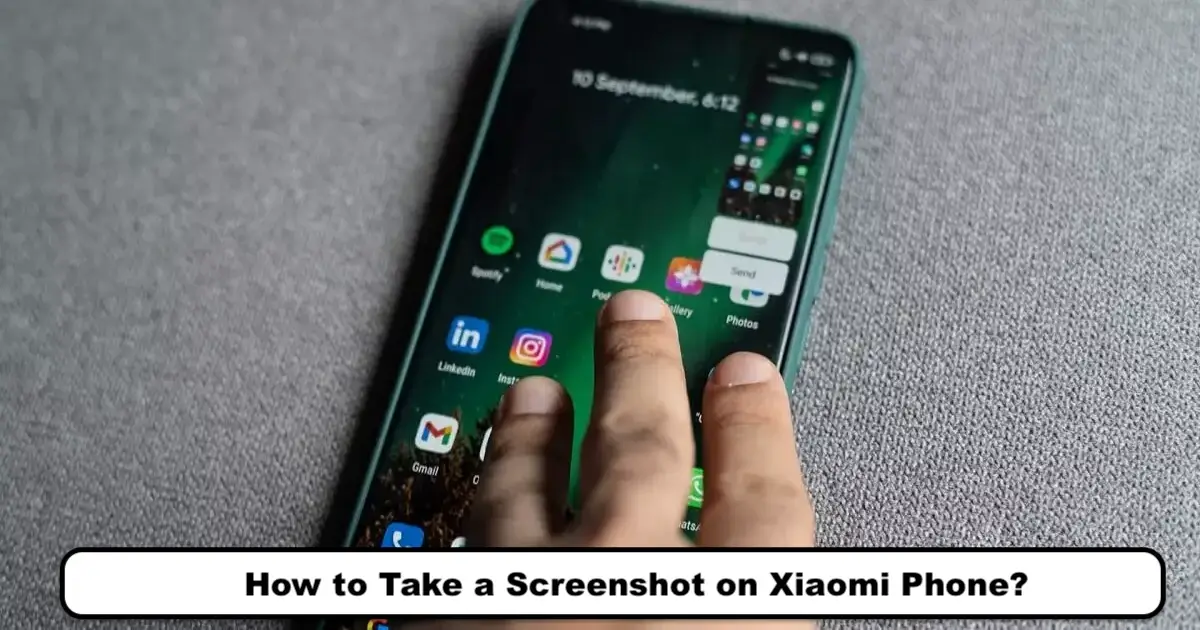
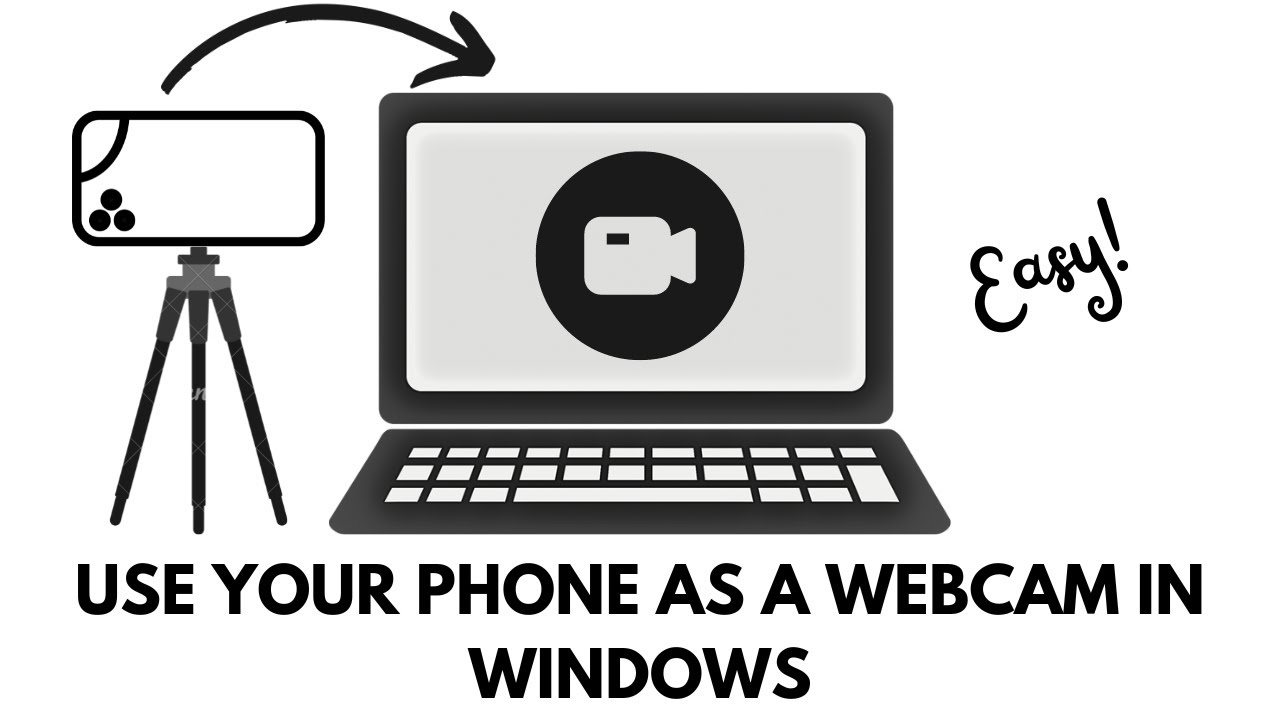
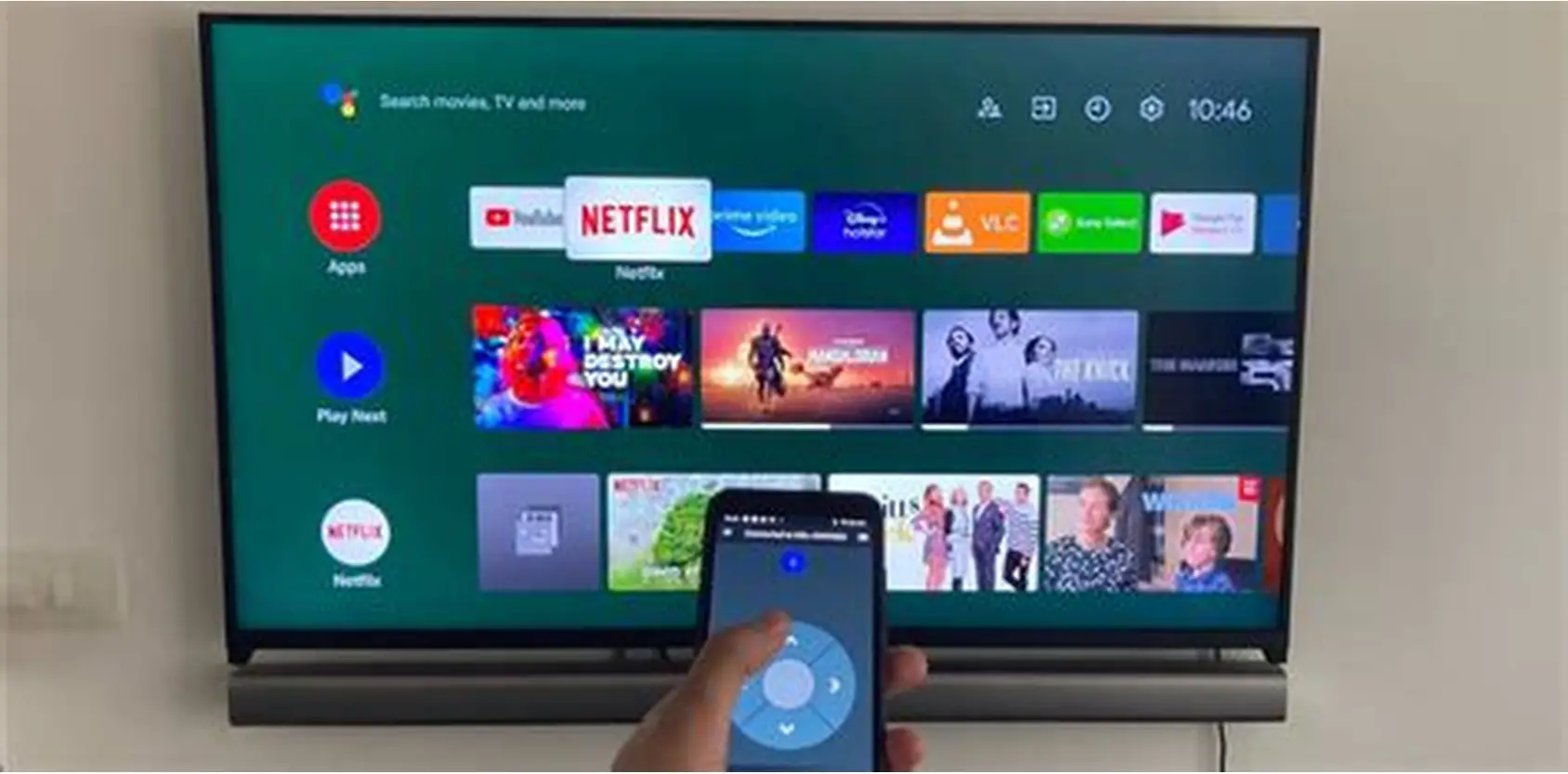
Add Comment