Backing up your Xiaomi data is essential to protect your precious photos, contacts, messages, and app data from accidental loss. Fortunately, Xiaomi phones come equipped with powerful built-in tools and integration with Google’s services, allowing you to create comprehensive backups without needing any third-party apps. This guide will show you how to leverage these native features to secure your Xiaomi data.
Why Back Up Your Xiaomi Data?
- Prevent Data Loss: Phones can be lost, stolen, or damaged. Regular backups ensure your information is safe.
- Smooth Upgrades: When switching to a new Xiaomi phone or performing a factory reset, a backup makes restoring your data effortless.
- Troubleshooting: If your phone experiences software issues, you can reset it and restore your data from a recent backup.
Xiaomi offers several native methods to back up your data, primarily through Mi Cloud and Google Backup.
Method 1: Using Mi Cloud (Xiaomi’s Cloud Service)
Mi Cloud offers seamless backup and sync for various types of data:
- Sign In to Mi Account:
- Go to Settings > Mi Account.
- Sign in or create an account.
- Access Mi Cloud:
- Inside Mi Account settings, tap Xiaomi Cloud (or Mi Cloud, depending on MIUI version).
- Select Data to Sync/Backup:
- Toggle on types of data to back up:
- Gallery (photos, videos)
- Contacts
- Messages (SMS, MMS)
- Call history
- Notes
- Wi-Fi settings
- Calendar
- Recorder
- Toggle on types of data to back up:
- Initiate Cloud Backup:
- Scroll to Cloud Backup and tap Back up now or enable automatic backups.
- Monitor Status:
- Ensure stable Wi-Fi. Backup progress and last backup time will display in the cloud settings.
Note: Free Mi Cloud storage is limited (typically 5GB). You may need more for extensive photo/video backup.
Method 2: Using Google Backup (Android’s Native Backup)
Google’s backup feature works seamlessly with Android and backs up to your Google Drive:
- Access Google Backup Settings:
- Go to Settings > Google > Backup (or Backup & restore).
- Enable Google One Backup:
- Turn on Back up to Google One.
- Confirm your Google account.
- Select Data to Back Up:
- App data
- Call history
- Contacts
- Device settings
- SMS messages
- Back Up Photos & Videos Separately:
- Open Google Photos.
- Go to Photos settings > Backup.
- Turn on backup and choose backup quality.
- Start Backup:
- Tap Back up now to initiate.
- Monitor backup status and timestamp.
Method 3: Local Backup (Internal Storage/USB Drive)
Xiaomi’s local backup saves a file on internal storage that you can transfer manually:
- Access Local Backup:
- Go to Settings > About phone > Backup and restore.
- Tap Mobile device or Local backup.
- Create New Backup:
- Tap Back up.
- Choose data types:
- System (apps, settings)
- Accounts & contacts
- Messages
- Multimedia (photos, videos, audio)
- Set Password (Optional):
- Protect your backup with encryption.
- Locate Backup:
- File is saved in MIUI/backup/AllBackup folder.
- Transfer Backup to PC:
- Connect phone via USB.
- Enable File Transfer (MTP) mode.
- Copy AllBackup folder to your computer or external drive.
Restoring Data
- Mi Cloud: Sign in on a new Xiaomi device and restore via cloud.
- Google Backup: During setup of a new phone, sign in and restore.
- Local Backup: Copy the backup folder to the same path on the new phone, then restore from Settings.
By using these built-in methods, you can back up and restore your Xiaomi data reliably, without needing third-party apps.

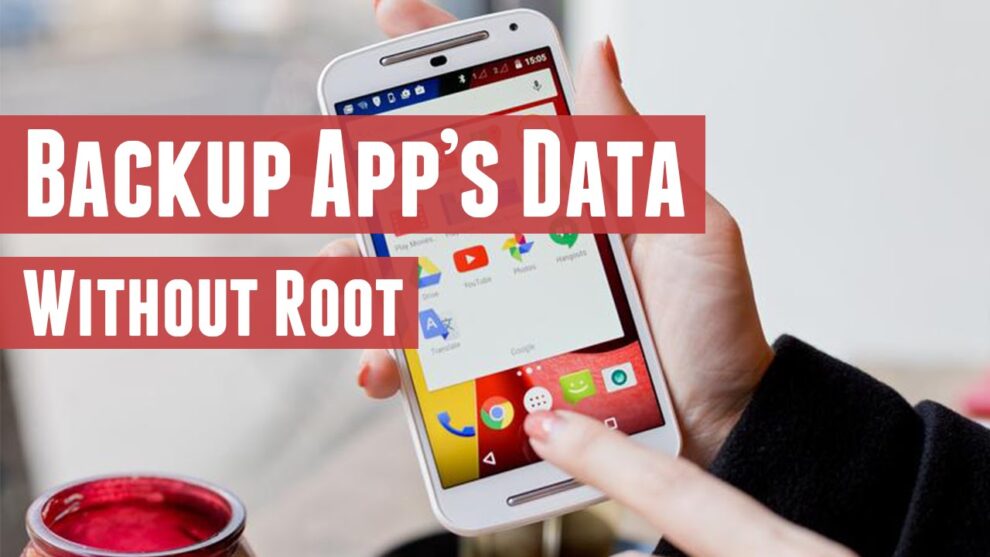









Add Comment