Connecting your Xiaomi phone to a Smart TV wirelessly allows you to enjoy content from your phone on a larger screen. This can be anything from photos and videos to streaming apps and games. The ability to cast your phone’s screen to a TV has become an essential feature for many users, offering convenience and an enhanced viewing experience. This “how-to” guide will walk you through the various methods to achieve this seamless connection.
Understanding Wireless Casting Technologies
Before we dive into the steps, it’s helpful to understand the underlying technologies that enable wireless screen mirroring. The most common protocols you’ll encounter are:
- Miracast: A wireless display standard that allows devices to connect directly to each other without the need for a Wi-Fi router. Many older and newer Smart TVs support Miracast, and most Xiaomi phones are compatible.
- Google Cast (Chromecast built-in): This technology, often found in Smart TVs and media players, allows you to cast content from Google Cast-enabled apps on your phone directly to the TV. It relies on both devices being connected to the same Wi-Fi network.
- DLNA (Digital Living Network Alliance): An older standard that allows media sharing between compatible devices over a network. While less common for screen mirroring, it’s still used for streaming local media files.
Method 1: Using Miracast (Wireless Display/Screen Mirroring)
Miracast is a widely supported protocol for screen mirroring. Many Smart TVs have this feature built-in, often labeled as “Screen Mirroring,” “Wireless Display,” or “Cast.”
Step-by-Step Guide for Miracast:
- Prepare your Smart TV:
- Turn on your Smart TV.
- Navigate to the “Screen Mirroring,” “Wireless Display,” “Cast,” or a similar option in your TV’s settings or input menu. The exact name can vary between TV brands (e.g., Samsung’s “Smart View,” LG’s “Screen Share,” Sony’s “Screen Mirroring”).
- Ensure the TV is ready to receive a connection. It might display a message like “Waiting for device to connect.”
- Prepare your Xiaomi Phone:
- Go to Settings on your Xiaomi phone.
- Tap on Connection & sharing.
- Look for Cast or Wireless display (the name might vary slightly depending on your MIUI version).
- Toggle on the Cast or Wireless display option. Your phone will start searching for nearby compatible devices.
- Connect your Xiaomi Phone to the TV:
- Once your Smart TV’s name appears in the list on your phone, tap on it.
- Your phone will attempt to connect to the TV. You might see a confirmation prompt on your TV, which you’ll need to accept using your TV remote.
- After a successful connection, your Xiaomi phone’s screen will be mirrored onto your Smart TV.
Troubleshooting Miracast:
- Ensure both devices are relatively close to each other.
- Restart both your phone and TV if you encounter connection issues.
- Check if your TV’s firmware is updated.
- Some older Smart TVs might require a specific app to be open for Miracast to work.
Method 2: Using Google Cast (Chromecast built-in)
Many modern Smart TVs come with Chromecast built-in (Google Cast), making it incredibly easy to cast content from apps. This method is ideal for streaming videos, music, and photos from compatible applications.
Step-by-Step Guide for Google Cast:
- Ensure devices are on the same Wi-Fi network:
- Both your Xiaomi phone and your Smart TV must be connected to the same Wi-Fi network. This is crucial for Google Cast to work.
- Open a Google Cast-enabled app on your Xiaomi Phone:
- Launch an app that supports casting, such as YouTube, Netflix, Spotify, Google Photos, or Google Chrome.
- Initiate casting:
- Look for the Cast icon (a rectangle with a Wi-Fi signal in the bottom-left corner) within the app. It’s usually located in the top right corner of the screen.
- Tap the Cast icon.
- A list of available Chromecast devices (including your Smart TV with Chromecast built-in) will appear.
- Select your Smart TV from the list.
- Start casting content:
- Once connected, the app’s content will start playing on your Smart TV, and your Xiaomi phone will act as a remote control. You can still use your phone for other tasks without interrupting the casting.
Important Note: This method casts the content from the app to the TV, not your entire phone screen (unless you specifically cast your screen from the Google Home app, as explained below).
Casting your entire Xiaomi Phone Screen via Google Home App:
If you want to mirror your entire Xiaomi phone’s screen using Google Cast, you’ll need the Google Home app.
- Download Google Home App:
- If you don’t have it already, download the Google Home app from the Google Play Store on your Xiaomi phone.
- Open Google Home App:
- Launch the Google Home app.
- Ensure your Smart TV (with Chromecast built-in) appears as a device in the app. If not, you might need to set it up within the app first.
- Initiate screen mirroring:
- Select your Smart TV from the list of devices in the Google Home app.
- Tap on “Cast my screen” at the bottom of the device card.
- Confirm by tapping “Cast screen” again.
- Your Xiaomi phone’s entire screen will now be mirrored to your Smart TV.
Method 3: Using Third-Party Casting Apps
While Miracast and Google Cast cover most scenarios, some third-party apps can facilitate screen mirroring or content sharing, especially if your TV or phone has limitations. Apps like “AllCast,” “AirScreen” (for receiving content on the TV), or specific TV manufacturer apps can sometimes bridge gaps.
Step-by-Step Guide for Third-Party Apps (General):
- Identify compatible apps:
- Search your Smart TV’s app store or your Xiaomi phone’s Google Play Store for “screen mirroring,” “cast,” or “DLNA” apps that mention compatibility with your TV brand or general casting standards.
- Popular options include AirScreen (for your TV to receive) and various DLNA media server apps for your phone.
- Install the app on your TV (if necessary):
- Some casting apps might require installation on your Smart TV itself to act as a receiver.
- Install the app on your Xiaomi Phone:
- Download and install the chosen app on your Xiaomi phone.
- Follow app-specific instructions:
- Each third-party app will have its own setup and connection process. Generally, you’ll open the app on both devices, ensure they are on the same Wi-Fi network, and then initiate the connection from your phone.
Example: If you want to stream local videos from your Xiaomi phone to an older Smart TV that supports DLNA, you might use a DLNA server app on your phone (e.g., Plex, BubbleUPnP) and then access your phone’s media through the TV’s media player or a DLNA client app.
Common Issues and Solutions
- No device found: Ensure both devices are on the same Wi-Fi network (for Google Cast) or within close proximity (for Miracast). Check if the TV’s casting feature is enabled.
- Lag or stuttering: A weak Wi-Fi signal, network congestion, or too many devices on the network can cause this. Try moving closer to your router or reducing network traffic.
- Connection drops frequently: Similar to lag, this can be due to network instability. Restarting your router, phone, and TV can often help.
- Audio issues: Sometimes, video casts but audio doesn’t. Check the volume settings on both your phone and TV. In some casting scenarios, audio might be controlled primarily by the TV.
- Not all apps cast: Remember that Miracast mirrors your entire screen, while Google Cast relies on app support. If an app doesn’t have the cast icon, it might not support casting directly.
Benefits of Wireless Connection
Connecting your Xiaomi phone to your Smart TV wirelessly offers numerous advantages:
- Larger Viewing Experience: Enjoy photos, videos, and movies on a much bigger screen, enhancing immersion.
- Presentations: Easily mirror your phone’s screen for presentations without needing cables.
- Gaming: Play mobile games on your TV, though latency can sometimes be an issue for fast-paced games.
- Sharing Content: Share vacation photos, family videos, or interesting web content with others in the room effortlessly.
- Reduced Clutter: No need for HDMI cables or adapters, leading to a cleaner entertainment setup.
Wireless connectivity has revolutionized how we interact with our devices, moving from cumbersome cables to seamless, intuitive sharing. This evolution started gaining significant traction in the early 2010s with the rise of Smart TVs and mobile devices, making technologies like Miracast and Google Cast indispensable for many households.
FAQ
Q1: Can I connect my Xiaomi phone to any Smart TV wirelessly?
Most modern Smart TVs support either Miracast (often called “Screen Mirroring”) or Google Cast (Chromecast built-in). Your Xiaomi phone will likely be compatible with at least one of these. Older TVs might require an external dongle like a Chromecast.
Q2: Why isn’t my Xiaomi phone finding my Smart TV?
Ensure both devices are on the same Wi-Fi network (for Google Cast). For Miracast, check that the TV’s screen mirroring feature is active and discoverable. Also, try restarting both your phone and TV.
Q3: Do I need Wi-Fi to connect my Xiaomi phone to my Smart TV wirelessly?
For Google Cast (Chromecast built-in) and most third-party casting apps, a shared Wi-Fi network is essential. Miracast, however, creates a direct connection between your phone and TV and does not strictly require a Wi-Fi router, although both devices still use Wi-Fi Direct technology.
Q4: Can I use my Xiaomi phone while casting to the TV?
If you are casting content using Google Cast from an app (like Netflix or YouTube), your phone acts as a remote, and you can use it for other tasks without interrupting the stream. If you are using Miracast or screen mirroring your entire device, anything you do on your phone will be shown on the TV.
Q5: What is the difference between casting and screen mirroring?
Screen mirroring (like Miracast) duplicates your entire phone screen onto the TV. Casting (like Google Cast) sends specific content (e.g., a YouTube video) from an app to the TV, allowing your phone to be used independently while the content streams.
Q6: Can I cast local files from my Xiaomi phone to my TV?
Yes, you can. You can use screen mirroring (Miracast) to display your phone’s gallery on the TV. Alternatively, you can use the Google Photos app to cast photos and videos via Google Cast, or use DLNA-compatible media server apps on your phone to stream files to your TV’s media player.

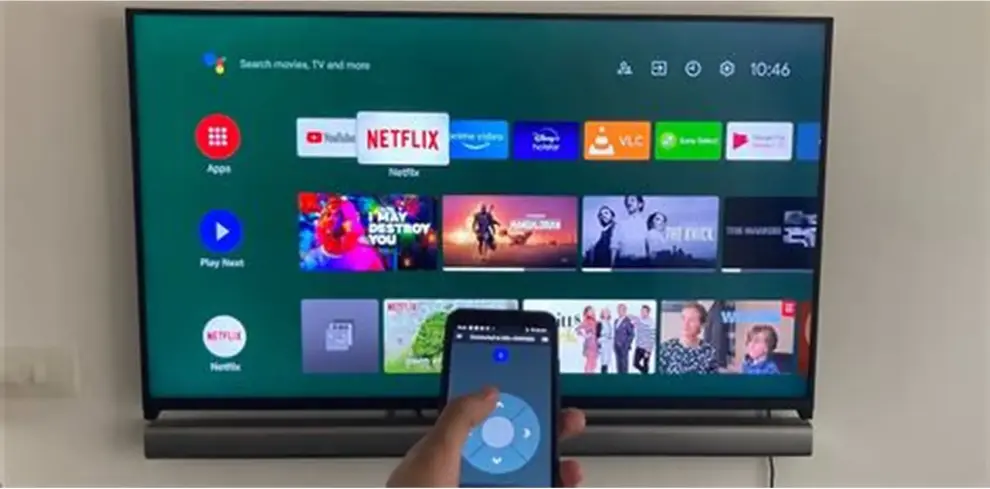









Add Comment