Xiaomi’s sub-brand Poco made a name for themselves with their debutant product the Poco F1. The phone two years back shattered all their records and proved to be a winner for Xiaomi.
Following in the same footsteps of Redmi, Poco right now isn’t just making flagships smartphones but is playing in all the possible price categories. The budget phone that came out of Poco after the F1 is Poco X2. The X2 is based on the Redmi K30 series that is being sold in China. For the Indian market, there have been some tweaks done that promise to give the phone an oomph factor.
Like our previous guides, in this one too we would guide you through the steps to install a custom recovery on your Poco X2 followed by getting Root access using the Magisk module. But before we jump in, let us just explore the device first.
As mentioned above, the Poco X2 is based on the Redmi K30 series from China, while the chassis is exactly the same, for the Indian market there are some internal changes. The phone features a large dual punch-hole display on the front with a 120Hz refresh rate. The X2 is powered by the Qualcomm Snapdragon 730G processor and comes in three memory and color choices. There is a Quad camera setup on the back with the main sensor being 64Mp, along with a massive battery which is juiced by a fast charger.
What is TWRP Recovery?

TWRP stands for TeamWin Recovery Project. It is an open-source and entirely GUI-based custom recovery for Android devices. The reason why it’s so popular is because of the fact that it allows Android users to enjoy fully touch-based UI and flash custom ROMs, MODs, Magisk, SuperSu, etc. There are further features like Full System backup that come in handy during these customization sessions.
EverythingXiaomi.com is not responsible for any kind of damage to data or devices while performing this task. Flashing a custom recovery voids the device’s warranty and might result in full data loss. You are proceeding at your own risk.
How To Install TWRP Recovery on POCO X2
Before we start with the installation process, it is advised that you stick to the guide and follow the instructions line-by-line.
Pre-Requisites:
- Make sure the phone’s battery is charged above 60%.
- Back up your data on any external media or perform a Nandroid backup.
- Download ADB and Fastboot Drivers on the PC/Laptop.
- Download the latest Xiaomi USB Drivers on the PC
- Download and save twrp-3.4.0-14.img it to the Extracted folder of ADB – Fastboot drivers.
- Unlocked Bootloader on the Poco X2
Steps To Install TWRP on POCO X2
- You first need to have an unlocked bootloader on your Poco X2, so if that’s not done, follow our guide for the same.
- Connect your phone to PC and look if the OEM Unlock is turned on from the developer settings.
- Extract ADB and Fastboot drivers in a folder and open the cmd or PowerShell by pressing the Shift key + Right-Clicking in the same folder.
- Now type the following command [adb reboot bootloader] to reboot the Poco X2 into the fastboot mode (Note: You might get a USB debugging permission on your smartphone, so accept the pop-up).
- Now place the twrp-3.4.0-0.img to the same folder where you have extracted the ADB & Fastboot drivers.
- Type this [fastboot flash recovery twrp-3.4.0-14.img] command to flash the TWRP image you download.
- After the successful flashing, reboot the phone using the [fastboot reboot] command.
You have successfully installed TWRP Recovery on Poco X2. The thing to note here is that this is an unofficial TWRP build made by individual developers and the build has not been vetted by the TWRP team. So you can get some bugs upon installing it, and it is advised to take a full backup just in case things go sideways. Let us now flash the Magisk module to get root access on the phone.
How To Root POCO X2 Smartphone
Before we start this, make sure you download the latest version of Magisk from here and place the file on to the internal storage of your phone.
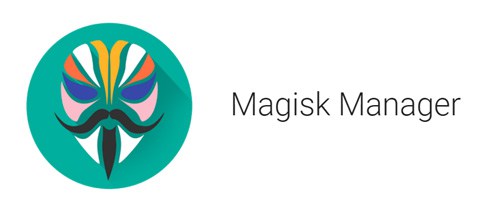
- Its always recommended that you take a full backup of the phone but if you’re doing this immediately after installing TWRP recovery, there is no need to make a separate backup.
- Now reboot your phone into TWRP recovery by pressing the volume up and power at the same while the phone is being turned on.
- Now, Select “Install” from the TWRP and browse for the Magisk.zip file. Tap on it to select it.
- Now, “Swipe to confirm flash” action.
- Upon successful installation, select “Install” once again and locate the “no-verity-force-encrypt.zip” file. Tap it to select it.
- Again “Swipe to confirm flash” action.
- Reboot System from TWRP Recovery.
- With the first boot, you might see a Magisk app on your phone, this is how you will be able to check the root status and download and install Magisk Modules for your Poco X2.
- If everything checks out till now, you should have root access on your phone.
- Just to double-check, you could install the Root Checker app from the play store which should reflect the root status.
You have successfully flashed a custom recovery and root on your Poco X2 and if everything is done correctly this process won’t take much more than a couple of minutes.











Add Comment