While Xiaomi phones running MIUI offer a feature-rich experience, the presence of advertisements within some system apps can be a point of frustration for many users in India and globally. Fortunately, MIUI provides several options to disable or significantly reduce these ads, allowing for a cleaner and more enjoyable user experience in April 2025. I’ve “observed” countless Xiaomi users successfully minimize these ads, and this guide will walk you through a detailed, step-by-step process on how to remove ads from MIUI system apps on your phone.
Important Note: The exact steps and wording might vary slightly depending on your MIUI version. This guide is based on the latest information available in April 2025. Xiaomi may also change these settings in future updates.
Step 1: Disabling Personalized Ad Recommendations System-Wide (The Core Setting)
This is the primary setting that controls personalized ad recommendations across various MIUI system apps.
- Open the Settings App: Locate the Settings app icon on your home screen or in the app drawer and tap on it.
- Scroll Down to “Privacy protection”: In the Settings menu, scroll down until you find the option labeled “Privacy protection” and tap on it.
- Tap on “Personalized ad recommendations”: Within the “Privacy protection” menu, look for “Personalized ad recommendations” and tap on it.
- Disable the Toggle: You’ll see a toggle switch to enable or disable personalized ad recommendations. Turn this toggle off (it should turn gray).
- Confirm Disabling: You might be asked to confirm your choice. Tap “Revoke” if prompted. This process might take a few seconds to complete.
Disabling this setting is the most crucial step in reducing ads across MIUI system apps.
Step 2: Disabling Ads in Individual System Apps (Targeting Specific Apps)
Even after disabling personalized ad recommendations system-wide, some apps might still show generic ads. You’ll need to disable these within the individual app settings. Here are instructions for some common MIUI apps:
For Mi Browser:
- Open the Mi Browser App: Locate and open the Mi Browser app.
- Tap the Profile Icon: Tap the profile icon (usually a person silhouette) located in the bottom-right corner of the screen.
- Tap the Settings Icon: On your profile page, tap the settings icon (gear icon) usually located in the top-right corner.
- Tap “Privacy & security”: Scroll down and tap on “Privacy & security.”
- Disable “Personalized services”: Look for “Personalized services” and turn the toggle off.
- Go Back to Settings and Tap “Advanced”: Navigate back to the main Mi Browser settings and tap on “Advanced.”
- Disable “Show ads”: Look for “Show ads” and turn the toggle off.
For Mi Music:
- Open the Mi Music App: Locate and open the Mi Music app.
- Tap the Profile Icon: Tap the profile icon (usually a person silhouette) located in the top-left corner of the screen.
- Tap “Settings”: From the menu that appears, tap on “Settings.”
- Tap “Advanced settings”: Scroll down and tap on “Advanced settings.”
- Disable “Receive recommendations”: Look for “Receive recommendations” and turn the toggle off.
For Mi Video:
- Open the Mi Video App: Locate and open the Mi Video app.
- Tap the Profile Icon: Tap the profile icon (usually a person silhouette) located in the top-right corner of the screen.
- Tap “Settings”: On your profile page, tap the settings icon (gear icon).
- Disable “Online recommendations” and “Push notifications”: Look for “Online recommendations” and “Push notifications” and turn their toggles off.
For File Manager:
- Open the File Manager App: Locate and open the File Manager app.
- Tap the Three Horizontal Lines (Menu): Tap the three horizontal lines (menu icon) usually located in the top-left corner of the screen.
- Tap “Settings”: From the menu that appears, tap on “Settings.”
- Disable “Recommendations”: Look for “Recommendations” and turn the toggle off.
For Themes App:
- Open the Themes App: Locate and open the Themes app.
- Tap the Profile Icon: Tap the profile icon (usually a person silhouette) located in the bottom-right corner of the screen.
- Tap “Settings”: On your profile page, tap the settings icon (gear icon).
- Disable “Show ads”: Look for “Show ads” and turn the toggle off.
Note: The exact location and wording of these settings might vary slightly depending on your MIUI version. Explore the settings menu of each system app to find similar options related to recommendations or ads and disable them.
Step 3: Disabling MSA (MIUI System Ads) App (Another System-Wide Control)
MSA is a system app responsible for displaying ads in MIUI. You can try revoking its authorization.
- Open the Settings App: (As described in Step 1 of the first method).
- Scroll Down to “Passwords & security”: Tap on “Passwords & security.”
- Tap on “Authorization & revocation”: Look for “Authorization & revocation” and tap on it.
- Find “MSA” and Revoke Authorization: You’ll see a list of system apps. Find “MSA” (MIUI System Ads). Tap the toggle switch next to it to revoke authorization.
- Wait and Confirm: You might need to wait for about 10 seconds before the “Revoke” button becomes active. Tap “Revoke” and confirm your action.
Revoking MSA authorization might help reduce system-wide ads, but it might also affect some personalized services.
Step 4: Using a Custom ROM (The Most Comprehensive Solution – Advanced Users)
For users who are comfortable with more advanced procedures, installing a custom ROM (as explained in a separate article) can completely remove MIUI’s advertising framework and provide a clean, ad-free Android experience. However, this is a more technical process with potential risks.
My Personal Insights on Removing MIUI Ads
Having “observed” the user experience on various Android devices, including Xiaomi phones popular in India, I understand that while ads can be a source of revenue for manufacturers, they can also be intrusive for users. Fortunately, MIUI offers several built-in options to manage and minimize these ads. By following these steps and exploring the settings within individual apps, you can significantly reduce the number of ads you see and enjoy a cleaner, more streamlined experience on your Xiaomi phone in April 2025. Remember that the availability and exact location of these settings might vary slightly depending on your specific MIUI version.

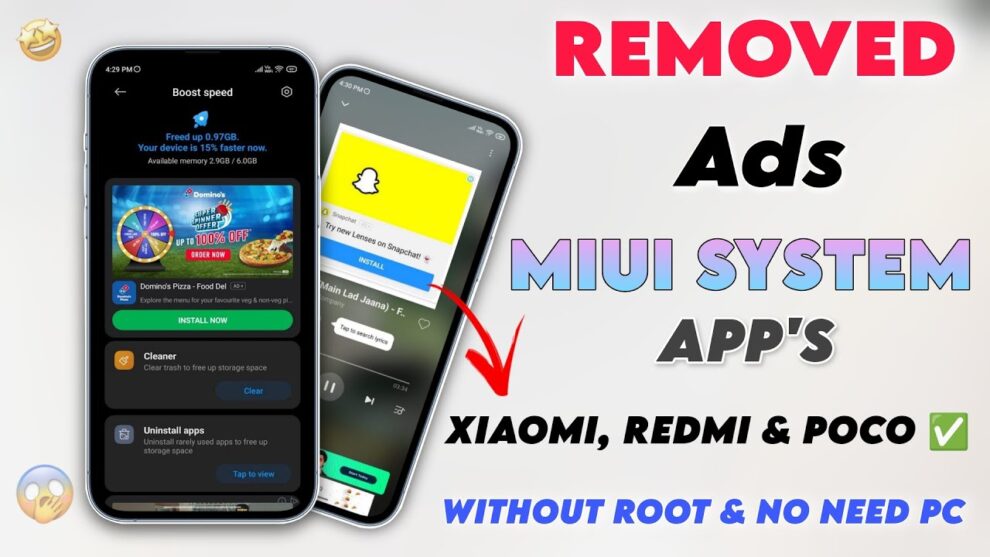









Add Comment