Recording your screen on a Xiaomi phone is straightforward, thanks to MIUI’s built-in Screen Recorder feature. Whether you’re capturing gameplay, creating tutorials, or saving video calls, this guide will walk you through the process step by step.
Step 1: Access the Screen Recorder
There are two primary ways to access the Screen Recorder on your Xiaomi device:
Method 1: Using the Control Center
- Swipe down from the top of your screen to open the Control Center.
- Look for the Screen Recorder icon (a camcorder symbol).
- If it’s not visible, tap the Edit icon (usually a pencil) to customize your shortcuts.
- Find Screen Recorder in the list of available toggles and drag it to your active shortcuts.
Method 2: Through the Tools Folder
- Navigate to your Home Screen or App Drawer.
- Open the Tools folder.
- Tap on Screen Recorder to launch the app.
Step 2: Configure Recording Settings
Before starting a recording, it’s advisable to adjust the settings to suit your needs:
- Open the Screen Recorder app.
- Tap the Settings icon (gear symbol) in the top-right corner.
- Adjust the following options:
- Resolution: Higher resolutions provide better quality but consume more storage.
- Video Quality: Choose between Low, Medium, or High.
- Frame Rate: Select a frame rate (e.g., 30fps or 60fps) based on your preference.
- Sound Source: Decide whether to record system sounds, microphone audio, or both.
- Orientation: Set the recording to Portrait or Landscape mode.
Step 3: Start Recording
Once your settings are configured:
- Open the Screen Recorder app or use the Control Center shortcut.
- Tap the Record button (red circle).
- A countdown will appear, after which the recording will commence.
- To stop recording, tap the Stop button in the floating toolbar or pull down the notification shade and tap Stop.
Step 4: Access and Share Your Recordings
After stopping the recording:
- Open the Gallery app.
- Navigate to the Screen Recorder album.
- Here, you can view, edit, or share your recordings as needed.
Additional Tips
- Storage Space: Ensure you have sufficient storage before recording, especially at higher resolutions.
- Battery Life: Screen recording can drain your battery; consider charging your device during extended recordings.
- Do Not Disturb: Activate Do Not Disturb mode to prevent interruptions from notifications.
- Permissions: If you encounter issues, check that the Screen Recorder app has the necessary permissions:
- Go to Settings > Apps > Screen Recorder > Permissions and enable required permissions.
Troubleshooting Common Issues
- Screen Recorder Not Found: If the Screen Recorder app is missing, ensure your device is running a MIUI version that includes it. Some older models may require a system update.
- Recording Fails to Start: Restart your device and try again. If the problem persists, clear the Screen Recorder app’s cache:
- Go to Settings > Apps > Screen Recorder > Storage > Clear Cache.
- No Audio Recorded: Verify that the correct Sound Source is selected in the Screen Recorder settings.
By following these steps, you can effectively utilize Xiaomi‘s built-in Screen Recorder to capture and share content directly from your device.

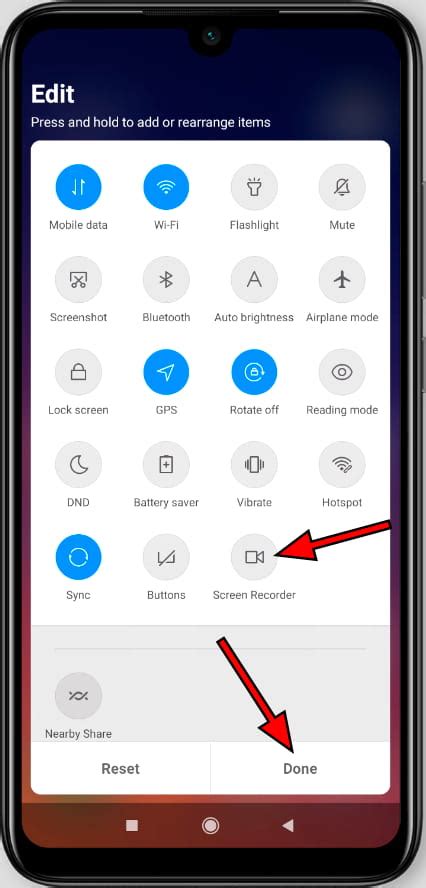









Add Comment