Unlocking the bootloader on your Xiaomi device can open up a world of possibilities, but sometimes, it’s essential to know how to lock bootloader Xiaomi for better security and performance. Locking the bootloader again ensures that the device remains protected from unauthorized access and ensures that the warranty remains intact. In this guide, we will walk you through the steps to lock bootloader Xiaomi to keep your device secure and functional.
1. Why Lock Bootloader Xiaomi?
Before we dive into the process of how to lock bootloader Xiaomi, it’s important to understand why you may want to lock it in the first place. Locking the bootloader provides several benefits, such as: Preventing unauthorized modifications to the device’s software
Enhancing security by preventing malicious software from being installed
Ensuring that your device remains eligible for future software updates and warranty claims
Locking the bootloader helps maintain the integrity of your device, especially if you’ve previously unlocked it for custom ROM installations or other tweaks.
2. Prerequisites for Locking the Bootloader on Xiaomi
Before proceeding with how to lock bootloader Xiaomi, there are a few things you need to do: Unlock the bootloader first: You can only lock the bootloader after unlocking it once.
Backup your data: Locking the bootloader will erase all data from your Xiaomi device, so make sure to back up important files before proceeding.
Enable Developer Options: Go to “Settings” > “About phone” and tap “MIUI version” 7 times to unlock Developer Options.
Enable USB Debugging and OEM Unlocking: Go to “Settings” > “Developer options” and turn on USB Debugging and OEM Unlocking.
Having these prerequisites in place will ensure that the process goes smoothly.
3. Steps to Lock Bootloader Xiaomi
Now, let’s get into the actual process of how to lock bootloader Xiaomi. Follow these steps carefully: Download and Install ADB and Fastboot Tools
You will need the ADB and Fastboot tools on your computer to interact with your Xiaomi device. Download and install them from the official Android developer website.
Connect Your Xiaomi Device to the Computer
Use a USB cable to connect your Xiaomi device to your computer. Ensure that USB Debugging is enabled on your device.
Reboot Your Device into Fastboot Mode
On your Xiaomi phone, turn off the device and then press and hold the Volume Down and Power buttons simultaneously until the Fastboot screen appears.
Launch Command Prompt or Terminal on Your Computer
Open the command prompt (Windows) or terminal (Mac/Linux) in the folder where ADB and Fastboot tools are installed.
Check Device Connection
Type the following command to check if your device is connected properly:
bash
Copy code
fastboot devices If your device appears in the list, it means the connection is successful.
Lock the Bootloader
Now, type the following command to lock bootloader Xiaomi:
bash
Copy code
fastboot oem lock This command will lock the bootloader of your Xiaomi device. After executing the command, the process will begin, and your device will be locked.
Reboot Your Device
Once the process is completed, reboot your Xiaomi device by typing:
bash
Copy code
fastboot reboot After your device reboots, the bootloader will be locked, and your device will be back to its original secure state.
4. Troubleshooting Tips for Locking Bootloader Xiaomi
If you encounter any issues during the process of how to lock bootloader Xiaomi, here are some troubleshooting tips:
Device Not Detected: Make sure USB Debugging and OEM Unlocking are enabled in the Developer Options. Also, check if the USB drivers are correctly installed on your computer.
Fastboot Mode Not Entering: Ensure you press the correct button combination to enter Fastboot mode. If needed, try restarting your device and retry the process.
Command Errors: Double-check the command syntax and ensure that you’re in the correct directory where ADB and Fastboot tools are installed.
5. What Happens After Locking Bootloader Xiaomi?
Once you successfully lock bootloader Xiaomi, the device will go back to its factory settings, meaning: Any custom recovery or ROMs will be removed.
Your device will no longer allow rooting or custom modifications without unlocking the bootloader again.
Security will be restored, and the device will be more resilient against malicious attacks or unauthorized software installations.
Conclusion
Knowing how to lock bootloader Xiaomi is an essential step in ensuring the security and integrity of your device. Whether you unlocked your bootloader for development purposes, custom ROM installations, or rooting, locking it back ensures your device is secure and keeps it eligible for updates and warranty claims. Follow the steps outlined in this guide to safely lock bootloader Xiaomi and protect your device from potential threats.

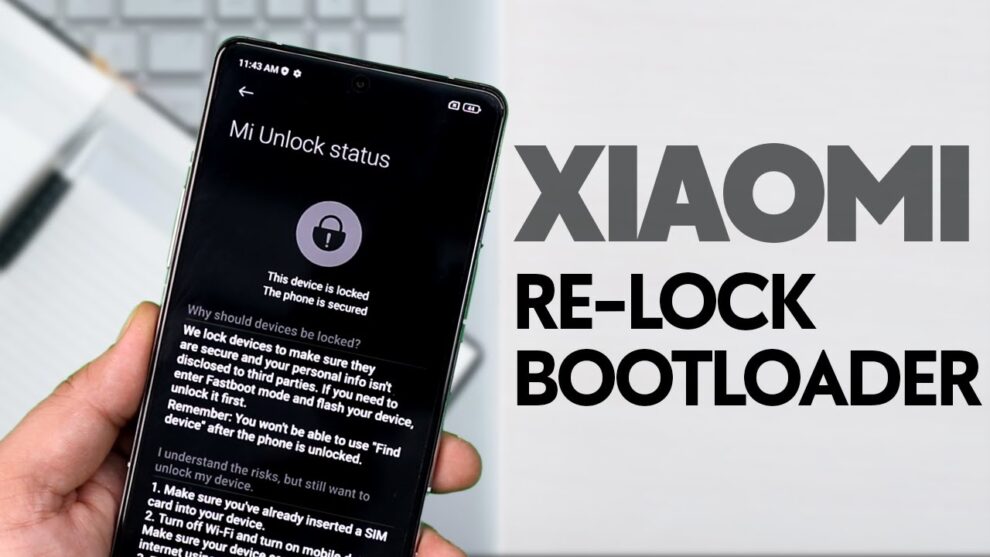









Add Comment