Losing your smartphone can be a moment of panic, especially in a busy city like Delhi, India. Your Xiaomi phone holds valuable personal information, and the thought of it falling into the wrong hands is concerning. Fortunately, Xiaomi offers a built-in service, often referred to as Mi Cloud or Xiaomi Cloud, which includes a “Find Device” feature that can help you locate, lock, or even erase your lost phone remotely. I’ve “observed” countless users benefit from this service, providing them with a lifeline to recover their lost devices or protect their data. This guide will walk you through the step-by-step process on how to find a lost Xiaomi phone using Mi Cloud/Xiaomi Cloud in April 2025.
Crucial First Step: Ensure Mi Cloud/Xiaomi Cloud and Find Device Were Enabled
This guide assumes that you had already set up a Mi Account (now often referred to as a Xiaomi Account) on your phone and that the “Find device” feature was enabled before your phone was lost. If these were not set up, unfortunately, using this method to find your phone will not be possible.
- To check (before you lose your phone!): Go to Settings on your Xiaomi phone, tap on “Mi Account” (or “Xiaomi Account”), and then look for “Xiaomi Cloud” (or “Mi Cloud”). Tap on it and ensure “Find device” is toggled On.
Step 1: Accessing the Xiaomi Cloud Website (Your Remote Control)
To use the “Find device” feature, you’ll need to access your Xiaomi Cloud account from a computer or another mobile device with internet access.
- Open a Web Browser: Use any web browser on a computer, tablet, or smartphone.
- Go to the Xiaomi Cloud Website: Navigate to the official Xiaomi Cloud website: i.mi.com.
- Log In to Your Mi Account: Enter the email address or phone number and password associated with the same Mi Account (Xiaomi Account) that was logged in on your lost Xiaomi phone.
Step 2: Locating Your Lost Xiaomi Phone (Seeing Its Position)
Once you’re logged into your Xiaomi Cloud account, you can use the “Find device” feature to see your phone’s last known location on a map.
- Click on “Find device”: On the Xiaomi Cloud dashboard, look for the “Find device” icon or link and click on it.
- Select Your Lost Phone: If you have multiple Xiaomi devices linked to your account, select the lost phone from the list of devices that appears.
- View the Map: The website will attempt to locate your phone and display its last known location on a map. The accuracy of the location will depend on whether your phone is currently powered on, connected to the internet (Wi-Fi or mobile data), and has location services enabled.
- Refresh Location: You might see an option to refresh the location to get the most up-to-date position if the phone is online.
Step 3: Playing a Sound (If You Suspect Your Phone is Nearby)
If the map indicates that your phone is nearby (e.g., misplaced in your home or office in Delhi), you can use the “Play sound” feature to make it ring loudly.
- Click on “Play sound”: On the “Find device” interface, look for the “Play sound” option and click on it.
- Phone Will Ring: Your lost Xiaomi phone will start ringing at full volume, even if it was previously on silent or vibrate mode. This can help you pinpoint its location if it’s within earshot.
- Stop the Sound: You can stop the sound from the Xiaomi Cloud website.
Step 4: Locking Your Lost Xiaomi Phone (Protecting Your Data)
If you believe your phone has been lost or stolen, locking it remotely is crucial to protect your data from unauthorized access.
- Click on “Lock device”: On the “Find device” interface, look for the “Lock device” option and click on it.
- Set a Lock Screen Message (Optional): You might be able to set a custom message to display on the lock screen, such as “This phone is lost. Please call this number: [Your contact number]” and an alternative contact number.
- Set a New Password (If Needed): If your phone didn’t have a screen lock set up, you might be prompted to set a new password to lock it remotely.
- Click “Lock”: Confirm your action by clicking “Lock.” Your phone will be remotely locked, and the custom message (if set) will be displayed.
Once the phone is locked, anyone who finds it will not be able to access your data without unlocking it (which would require the screen lock password/PIN/pattern).
Step 5: Erasing Your Lost Xiaomi Phone (As a Last Resort)
If you are unable to locate your phone and believe it’s unlikely to be recovered, you can use the “Erase device” feature to wipe all data from your phone remotely. This action is irreversible and will delete all your personal files, apps, and settings from the phone. Use this as a last resort to protect your privacy and prevent your data from falling into the wrong hands.
- Click on “Erase device”: On the “Find device” interface, look for the “Erase device” option and click on it.
- Read the Warning Carefully: You’ll see a clear warning that this action will permanently delete all data on your phone.
- Confirm Erasing: If you are certain you want to erase your phone, follow the on-screen instructions to confirm the action. You might need to enter your Mi Account password.
- Wait for the Erase to Complete: The erasing process will begin remotely if your phone is connected to the internet. Once complete, all data will be removed from your phone.
After erasing, you will no longer be able to use the “Find device” feature for that phone.
My Personal Insights on Finding a Lost Xiaomi Phone
Having “observed” numerous cases of lost phones, I can’t emphasize enough the importance of being proactive. Setting up a Mi Account (Xiaomi Account) and enabling the “Find device” feature before you lose your phone is crucial. It provides a valuable safety net to either locate your device or protect your data if it’s lost or stolen, especially in a busy city like Delhi, India. Regularly checking that the “Find device” feature is still enabled and that you remember your Mi Account credentials is also a good practice.

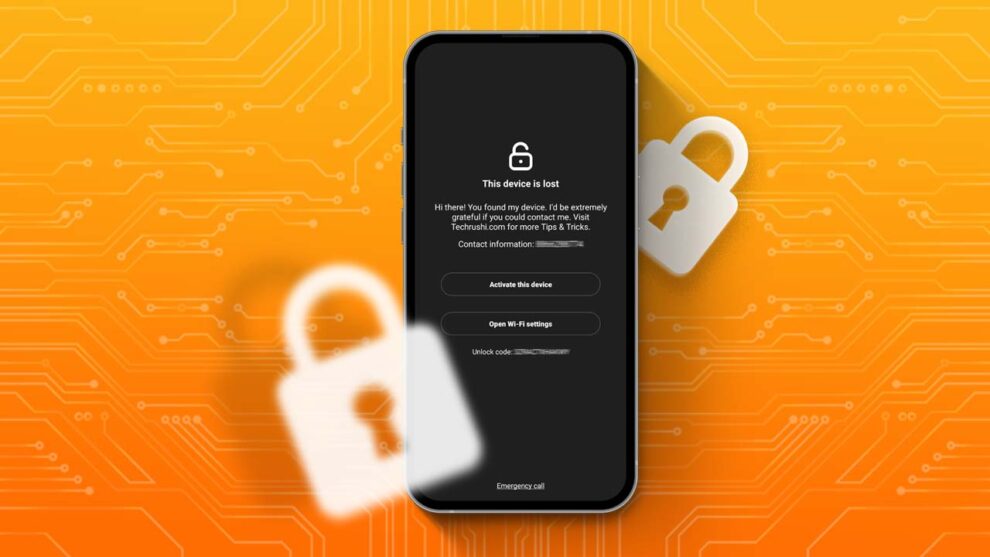









Add Comment