Xiaomi phones, known for their feature-rich MIUI operating system and competitive pricing, include a hidden diagnostic mode. This mode, often referred to as the CIT (Control and Identification Test) menu or QC (Quality Control) Test menu, allows users to perform various hardware tests and retrieve detailed information about their device. It’s an invaluable tool for troubleshooting issues, verifying hardware functionality after a repair, or simply checking the authenticity and condition of a used phone.
The existence of such hidden diagnostic tools is common across many Android manufacturers. These modes are primarily designed for factory quality control, service centers, and developers to quickly assess device components without needing specialized equipment. For end-users, accessing this secret diagnostic mode provides a direct way to check components like the screen, speakers, sensors, camera, and connectivity modules, which can be helpful before seeking professional repair or when purchasing a second-hand device. It empowers users with more control and insight into their phone’s health.
This guide will walk you through the primary methods to enable and use the secret diagnostic mode on your Xiaomi phone.
Understanding the Diagnostic Modes
Xiaomi phones typically offer access to a comprehensive hardware testing suite. While the exact name might vary (CIT, QC Test, Hardware Test), the functionality is largely the same: a list of tests for various components.
- CIT (Control and Identification Test) Menu: This is the most common name for Xiaomi’s built-in hardware diagnostic suite. It’s a comprehensive menu allowing you to test individual components like the touchscreen, sensors, camera, speakers, and more.
- QC Test Menu: Sometimes referred to as the Quality Control Test menu, it’s essentially the same or a very similar diagnostic interface that allows for hardware testing.
Method 1: Using Secret Codes (Dialer Codes)
This is the most direct and widely applicable method to access the diagnostic mode on most Xiaomi phones.
Step-by-Step Guide:
- Open the Dialer App: On your Xiaomi phone, locate and open the Phone app (the one you use to make calls).
- Enter the Secret Code: In the dialer, type one of the following secret codes. The mode should activate automatically after you enter the last character.
- *#*#64663#*#* (This is one of the most common and effective codes for the full hardware test menu.)
- *#*#6484#*#* (This code also frequently works to access the hardware test menu, sometimes referred to as Engineering Mode.)
- Note: If one code doesn’t work, try the other. Xiaomi sometimes uses slightly different codes across models or MIUI versions.
- Navigate the Diagnostic Menu:
- Once the CIT menu (or similar “Hardware Test” screen) appears, you’ll see a list of numbered tests for various components.
- Tap on each test item to initiate a specific hardware check (e.g., “Receiver Test,” “Speaker Test,” “Touch Sensor,” “Display,” “Camera,” “Proximity Sensor,” “Wi-Fi AP Scan,” “Battery indicator,” etc.).
- Follow the on-screen instructions for each test. For example, for a display test, you might tap the screen to change colors. For a sensor test, you might move the phone around.
- After completing each test, you will typically see “Pass” or “Fail” options to indicate the result. Select “Pass” if the component functions correctly, or “Fail” if you detect an issue.
- Exit the Menu:
- To exit the diagnostic mode, you can usually press the back button multiple times until you return to the dialer, or simply restart your phone.
Method 2: Through the “About Phone” Settings (Alternative Method)
Some Xiaomi models and MIUI versions also provide a pathway to the diagnostic mode through the device settings. This method is often a backup if the dialer codes don’t work or if you prefer a menu-based approach.
Step-by-Step Guide:
- Open Settings: Go to your phone’s Settings app.
- Navigate to About Phone: Scroll down and tap on About phone.
- Access All Specs: Tap on All specs (or “Detailed info and specs,” depending on your MIUI version).
- Tap Kernel Version: Locate Kernel version (or “MIUI version” on some older models) and tap on it five times rapidly.
- You might see a toast notification indicating you’re entering the test mode.
- Access the Diagnostic Menu: The CIT menu or Hardware Test menu should now appear, presenting the same list of tests as with the secret codes.
- Navigate and Exit: Proceed with testing as described in Method 1. To exit, use the back button or restart your device.
Common Tests Available in Diagnostic Mode
Once in the diagnostic mode, you’ll find a comprehensive list of tests. Here are some of the most common and useful ones:
- Display Test: Checks for dead pixels, screen uniformity, and color calibration.
- Touch Sensor Test: Verifies the responsiveness and accuracy of your touchscreen. You’ll typically draw on the screen to confirm all areas respond.
- Speaker/Receiver Test: Plays sounds through the earpiece and loudspeaker to check their functionality.
- Microphone Test: Records your voice through the main and top microphones to ensure they are picking up sound.
- Vibrator Test: Checks if the phone’s vibration motor is working correctly.
- Button Test: Prompts you to press all physical buttons (power, volume, home) to confirm their response.
- Sensor Tests:
- Proximity Sensor: Checks if the screen turns off when you bring the phone to your ear during calls.
- Light Sensor: Verifies automatic brightness adjustment based on ambient light.
- Accelerometer/Gyroscope: Checks motion sensing capabilities.
- Magnetic Sensor (Compass): Tests the compass functionality.
- Camera Tests: Checks front and rear cameras, flash, and sometimes specific lenses (wide-angle, macro).
- Connectivity Tests:
- Wi-Fi AP Scan: Scans for available Wi-Fi networks.
- Bluetooth Test: Scans for Bluetooth devices.
- GPS Test: Checks for GPS signal acquisition and accuracy.
- SIM Card Test: Verifies SIM card detection.
- Battery Indicator/Charger Test: Provides basic battery health information and checks charging functionality.
Important Considerations
- No Risk of Damage: Simply entering the diagnostic mode and performing tests will not harm your phone.
- Do Not Change Settings Unknowingly: While this mode is primarily for testing, some advanced sub-menus might exist that allow for parameter changes. Avoid altering any settings unless you know exactly what you are doing, as incorrect changes could potentially affect device performance or require a factory reset.
- Interpretation of Results: The “Pass/Fail” indication is often user-determined. It relies on you observing the test and confirming if the component behaves as expected.
- When to Use It:
- Pre-purchase check: Essential for verifying the hardware of a second-hand Xiaomi phone.
- Post-repair verification: After getting your phone repaired (e.g., screen replacement), you can use this mode to ensure all components are fully functional.
- Troubleshooting: If you suspect a specific hardware issue (e.g., your camera isn’t focusing, or the touchscreen is unresponsive in an area), this mode helps pinpoint the problem.
- Curiosity: Understand your device better.
The secret diagnostic mode on Xiaomi phones is a powerful, yet simple, tool that every Xiaomi user should be aware of. It provides valuable insights into your device’s hardware health, helping you make informed decisions about troubleshooting, repairs, or purchases.
FAQ
Q1: What is the main purpose of enabling the secret diagnostic mode on a Xiaomi phone?
A1: The main purpose is to perform hardware diagnostic tests on various components of your phone, such as the screen, camera, speakers, sensors, and connectivity modules. This helps in troubleshooting issues, verifying repairs, or checking the functionality of a used device.
Q2: Will using the secret diagnostic mode void my Xiaomi phone’s warranty?
A2: No, simply accessing and using the secret diagnostic mode (CIT or QC Test menu) on your Xiaomi phone will not void your warranty. These are built-in features intended for diagnostic purposes. However, making unauthorized changes to hidden settings within more advanced engineering menus (if accessible) could potentially affect your warranty, so stick to the diagnostic tests.
Q3: Can I fix my phone using this diagnostic mode?
A3: No, the diagnostic mode is primarily for identifying hardware issues, not for fixing them. It helps you confirm if a particular component is faulty (e.g., a broken speaker or a malfunctioning sensor). Once an issue is identified, you would then pursue repair options, such as taking it to a service center or attempting a DIY repair if you have the necessary skills and tools.
Q4: Why are there different secret codes for Xiaomi phones, and which one should I use?
A4: Xiaomi, like other Android manufacturers, may use slightly different codes depending on the phone model, region, or the specific MIUI version. The most commonly effective codes for the full hardware test menu are *#*#64663#*#* and *#*#6484#*#*. If one doesn’t work, try the other. Both usually lead to a very similar diagnostic interface.
Q5: What should I do if my phone fails a test in diagnostic mode?
A5: If your phone fails a specific test (e.g., the speaker test, or a sensor test), it indicates a potential hardware malfunction in that component. You should then consider the following steps:
- Restart your phone: Sometimes a simple restart can resolve temporary glitches.
- Check for software updates: Ensure your MIUI is up to date, as some issues might be software-related.
- Perform a factory reset (as a last resort): If the issue persists and you suspect software interference, a factory reset might help (remember to back up your data first).
- Seek professional repair: If the hardware continues to fail the diagnostic test after these steps, it’s likely a hardware problem that requires professional attention from a Xiaomi service center or a qualified technician.

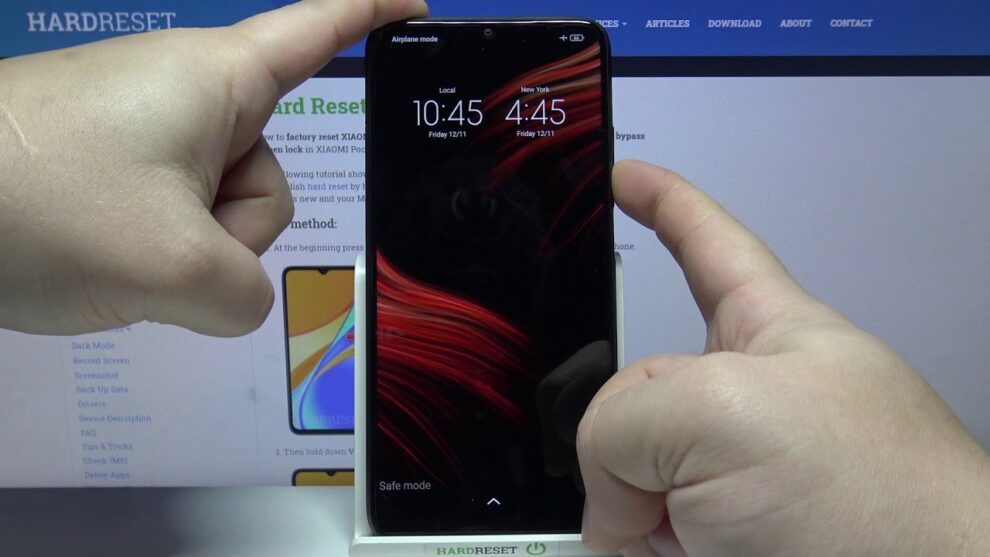









Add Comment