Since the launch of the Redmi Note 7 Pro, Redmi has proven the Note lineup as a good camera performer. This was followed by on the Redmi Note 8 Pro and then the Redmi Note 9 Pro.
With Redmi Note 9 series, Redmi took a different turn and offered three phones. Max version is the best in the optics department, this has been followed on the Note 10 series as well. But with the availability of the Google Camera mod, even smartphones with mediocre sensors can perform quite well.
In this post, we will go through the steps of installing the latest Google Camera mod on the Redmi Note 9 Pro. Google Camera mods have been borrowed from the Google Pixel smartphones. This smartphone series is quite popular for its camera performance. What makes it popular is computational photography which is the core product here that lets Pixel phones with not-so-big camera sensors take breathtaking shots.
This magic has been solely made possible due to Google’s mastery in Artificial Intelligence and Machine Learning. Today Google Camera mods are available for a number of smartphones with only a handful of developers working on the project.
How To Install Google Camera on Redmi Note 9 Pro
Before we get into the guide, let us just explore the device first. The Redmi Note 9 Pro comes powered by the Qualcomm Snapdragon 720G processor and is available in a plethora of colors in the Indian market. The phone also comes in two memory configurations. There is a quad-rear camera setup with the main sensor being 48MP which is quite common these days on Xiaomi smartphones.
Apart from this, we get the latest MIUI 12 build based on Android 11. A 5,020mAh battery to juice the phone and its massive FHD+ display upfront with a center punch-hole for the selfie camera.
Pre-Requisites:
- Make sure the phone’s battery is charged above 70%.
- Camera2 Probe APK
- Camera2 API enabled
- Unlocked Bootloader on the Xiaomi smartphone
- Latest Google Camera mod (GCam) APK
How To Install GCam Port on Redmi Note 9 Pro
The installation process is similar to installing a separate camera app. You can follow the steps mentioned below:
- Download the latest GCam port APK from here.
- For the sake of this guide, we will be installing the MGC Google Camera port.
- Once the APK file is downloaded, locate it in the file manager and install it.
- Tap on Allow if you see the pop-up “Allow installation from unknown sources.”
- Now, locate the Google Camera icon in the app drawer and tap on it.
Getting the Google Camera port is one part, now we need to load a custom XML file onto the app, that houses all the settings perfect for a Xiaomi smartphone. These XML files are called Google Camera configs.
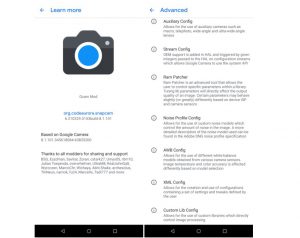
GCam Settings (Configs)
We will recommend you to use the supported Config file, which sets the Google Camera app settings according to the device and helps in getting rid of bugs, and brings out the best performance via the Google camera app.
- Go to the Config file section of the Arnova GCam port page.
- Locate your device and download the required XML file.
- Go to internal storage through a file manager and create a folder GCam → Configs.
- Move the downloaded Config file to the “Configs” folder.
- Open the GCam app and double tap on the import area.
- Select the downloaded config file.
- Click on Restore.
For photography nerds, these Config files are quite essential. Although you could run the app without loading one in case the desired Config file for your phone is not available. In that case, try changing XML files to get the desired output from the GCam as per your liking.






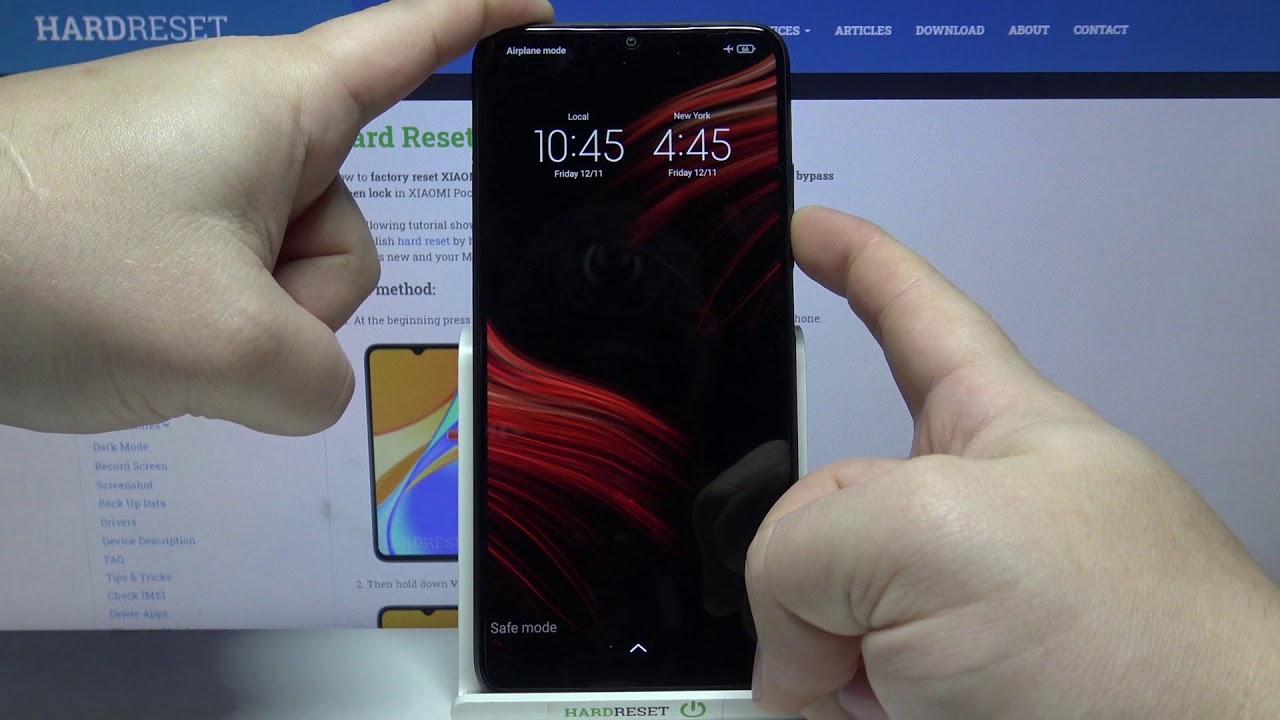
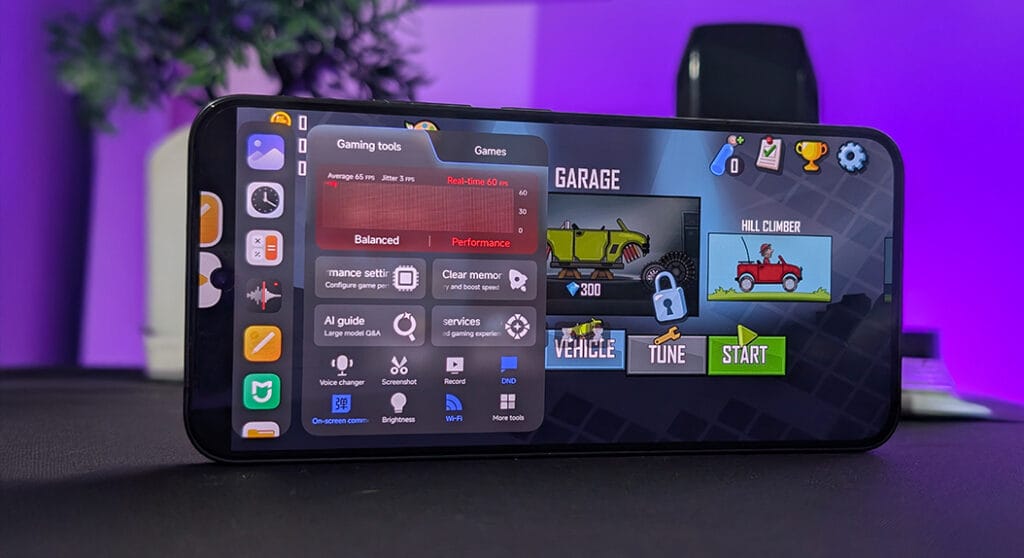

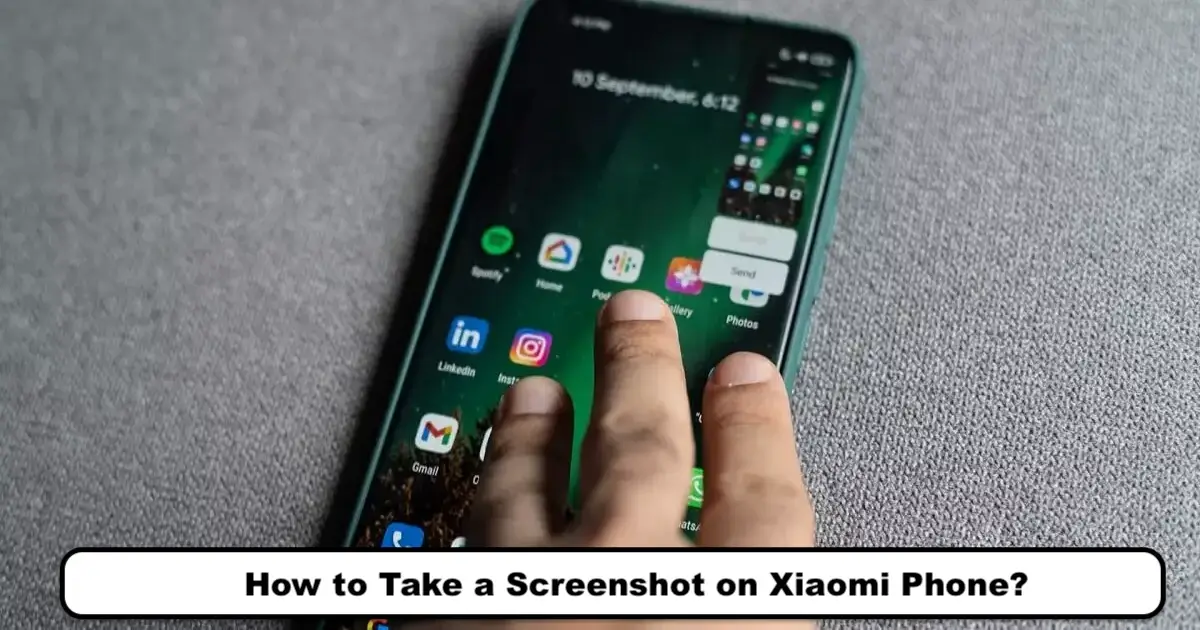
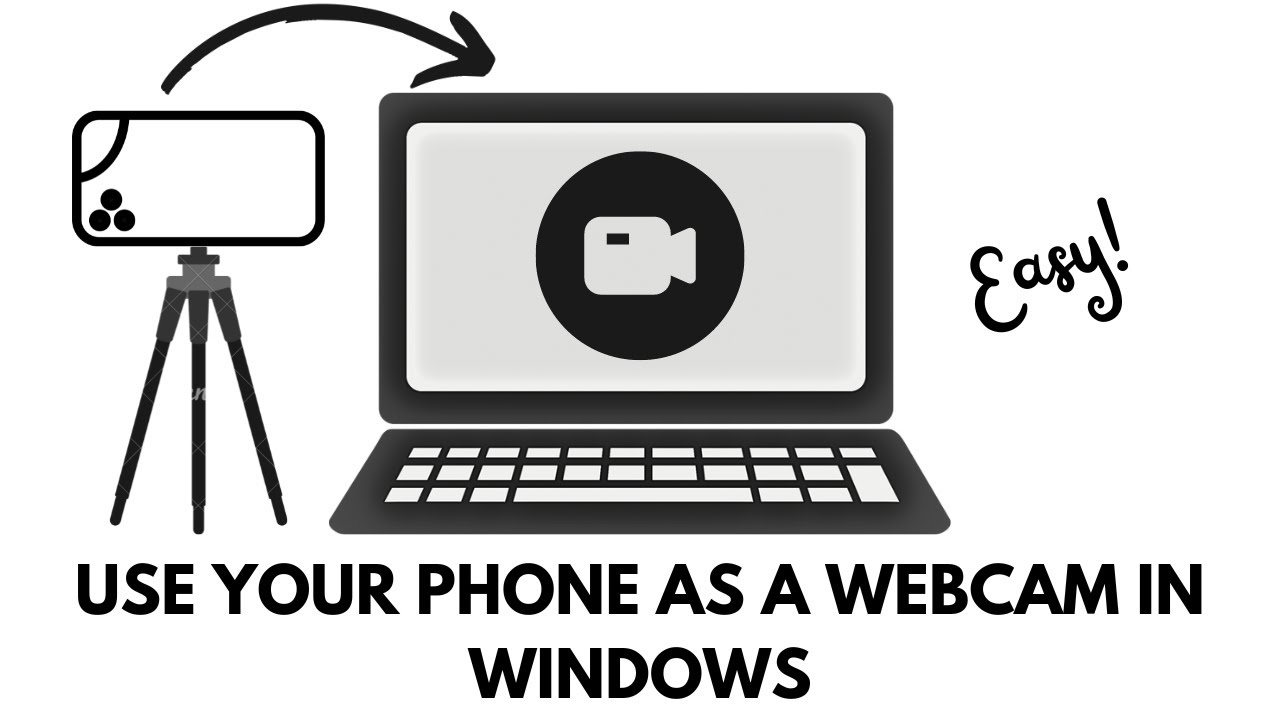
Add Comment