Is your Xiaomi phone feeling sluggish? Apps loading slowly or multitasking turning into a lag fest? You’re not alone. Even powerful Xiaomi devices running MIUI over Android can slow down over time. But here’s the good news: most of these slowdowns are reversible.
This guide walks you through practical, easy-to-follow steps—from clearing cache and storage to tweaking MIUI settings—that can breathe new life into your phone.
- Restart Regularly
Simple, yet often overlooked. Restarting your phone clears RAM, closes background apps, and fixes minor glitches.
To restart:
- Hold the Power button.
- Tap Reboot or Restart.
- Let it power down fully and reboot.
Try doing this every few days.
- Clear Cache Files
Cache helps apps run faster, but over time it can clog up your storage.
Clear individual app cache:
- Settings > Apps > Manage apps > Select an app > Storage usage > Clear cache.
Avoid tapping Clear data unless you want to reset the app completely.
Clear system cache (via Recovery Mode):
- Power off your phone.
- Hold Volume Up + Power until Mi logo appears.
- In Recovery Mode, use volume keys to select Wipe Cache Partition under Wipe Data.
- Confirm, then reboot.
- Free Up Storage
Low storage = slow phone. Aim for at least 15–20% free space.
Steps:
- Settings > About phone > Storage.
- Use the built-in Cleaner (in the Security app).
- Manually delete large files, downloads, and unused media.
- Move photos/videos to Xiaomi Cloud or Google Photos.
- Uninstall or Disable Bloatware
Unwanted apps (especially pre-installed ones) can eat RAM and storage.
Steps:
- Settings > Apps > Manage apps.
- Uninstall unused apps.
- Disable bloatware by selecting the app and tapping Disable.
Advanced users can use ADB tools on a computer, but that comes with risks.
- Control Background Apps
Too many background processes? They drain RAM and slow things down.
Steps:
- Settings > Apps > Manage apps > Select an app > Battery saver.
- Choose “Restrict background activity” or “Restrict background apps” for non-essential apps.
- Use the Security App’s Optimizer
MIUI’s Security app is more powerful than it looks.
- Open Security app.
- Tap Boost speed or Cleaner.
- Explore Battery saver, Deep clean, and other features.
- Keep MIUI and Android Updated
Updates bring bug fixes and speed optimizations.
To update:
- Settings > About phone > MIUI version > Check for updates.
Make sure you’re on Wi-Fi and have battery charge before updating.
- Reduce Animations (Enable Developer Options)
Animations are pretty, but they can slow things down.
Steps:
- Settings > About phone.
- Tap MIUI version 7 times to unlock Developer Options.
- Go to Settings > Additional settings > Developer options.
- Set Window/Transition/Animator scale to .5x or Off.
- Disable MIUI Ads (MSA)
Ads in MIUI might not seem like much, but they affect performance and polish.
Steps:
- Settings > Passwords & security > Authorization & revocation > Turn off msa.
- Also disable Personalized ad recommendations in Privacy > Ad services.
- Disable ad suggestions in individual apps (Themes, Mi Video, etc).
- Factory Reset (Only If Needed)
Still slow? This is your last resort.
Back up everything first!
Steps:
- Settings > About phone > Factory reset.
- Tap Erase all data, confirm PIN.
- Your phone reboots fresh.
Frequently Asked Questions (FAQ)
Q1: Why is my Xiaomi phone getting slower?
Cache bloat, limited storage, too many background apps, and old software are common causes.
Q2: Will uninstalling apps help?
Yes. It frees up memory and reduces background activity.
Q3: How often should I clear cache?
Monthly for apps, and system cache every few months or after updates.
Q4: Does restarting actually help?
Absolutely. It clears RAM and resets sluggish processes.
Q5: What is bloatware and why remove it?
Pre-installed apps you don’t use that drain resources. Disable them if you can’t uninstall.
Q6: Are cleaner apps from Play Store worth it?
Not really. Xiaomi’s built-in tools are better optimized and don’t waste resources.

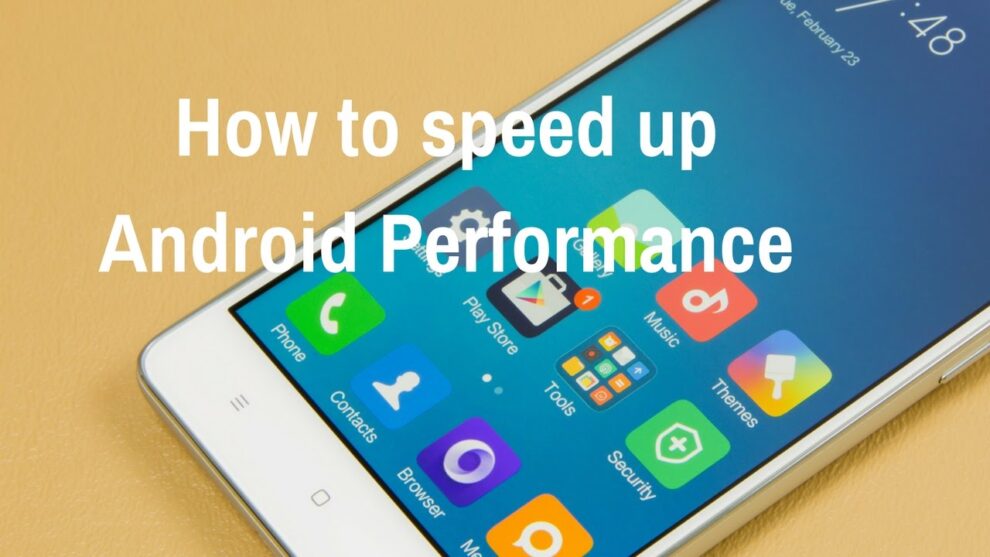









Add Comment