Google Pixel smartphone series is quite popular in the market for its camera performance. Google is one of the few companies at the forefront of Artificial Intelligence and Machine Learning that have poured their knowledge into this area.
While the Pixel smartphones still rely on older optics what they gain is in computational photography. This means that while the images taken by a Pixel smartphone are average, the processing that gets done in the background makes the end results stunning. Till now Google hasn’t officially allowed any of the other smartphone OEMs to use their custom algorithms.
But this hasn’t been the case with Android community devs. We now have access to a bunch of developers builds of what the community calls GCam or Google Camera Mod, which basically replicates some magic of the Pixel smartphones. There are now a bunch of devs working tirelessly to bring out the latest Pixel-specific features onto the GCam while others are busy with polishing those builds for specific smartphone models.
Some of the Pixel only camera features that are now available on a variety of Android smartphones including Xiaomi phones are Astrophotography, HDR+, Pixel’s iconic portrait mode, dual cam, AR sticker, and filters. Before we get into the guide make sure you have all the pre-requisites checked off.
Pre-Requisites:
- Make sure the phone’s battery is charged above 65%.
- Camera2 Probe APK
- Camera2 API enabled
- Unlocked Bootloader on the Xiaomi smartphone
- Latest GCam mod APK
Procedure to install GCam port on a Xiaomi smartphone
Google Camera mods work best on a smartphone that has the latest Camera2 API enabled. In the latest smartphones that came out in late 2019, the Camera2 API is enabled. This Camera2 API helps to get some important camera features like such as manual exposure, capture in RAW, and so on.
For checking if your smartphone has the Camera2 API enabled, just download the Camera2 Probe App from the Google PlayStore, the link for which has been provided in the Pre-requisites section. Post-installation and running the app will let you know if the Camera2 API is enabled on your smartphone or not. If the Camera2 API is enabled, the rest of the guide is quite easy for you, if the API is not enabled, you will have to enable it manually.
Manually enabling the Camera2 API takes effort and your smartphone needs to be unlocked and should have a custom recovery installed. Fro this procedure, you might find the appropriate guide regarding your Xiaomi smartphone here.
Installing the GCam port on a Xiaomi smartphone
The installation process is no different from installing a separate camera app. You can follow the steps mentioned below:
- Download the latest GCam port APK from here.
- For the sake of this guide, we will be installing the Arnova8G2 GCam port.
- Once the APK file is downloaded, locate it in the file manager and install it.
- Tap on Allow if you see the pop-up “Allow installation from unknown sources.”
- Now, locate the GCam icon in the app drawer and tap on it.
Now you’re halfway done. Getting the GCam port is one part, now we need to load a custom XML file onto the app, that houses all the settings perfect for a Xiaomi smartphone. These XML files are called GCam configs.
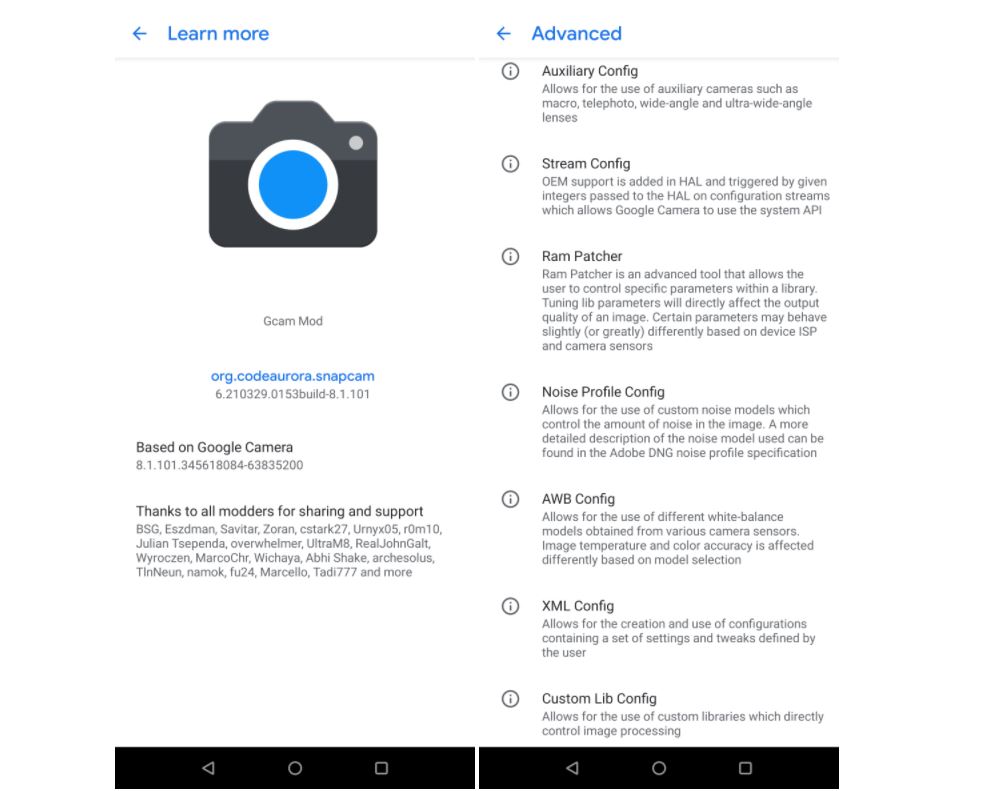
GCam settings (Configs)
It is always recommended to use the supported Config file, which sets the Google Camera app settings according to the device and helps in getting rid of bugs or glitches in the Gcam app.
- Go to the Config file section of the Arnova8G2 GCam port page.
- Locate your device and download the required XML file.
- Go to internal storage through a file manager and create a folder GCam → Configs.
- Move the downloaded Config file to the “Configs” folder.
- Open the GCam app and double tap on the import area.
- Select the downloaded config file.
- Click on Restore.
Config files for the GCam port are available for the below devices:
- Poco F1
- Mi 11
- Poco X2 / Xiaomi Redmi K30
- Mi 8
- Mi 9T / Redmi K20
- Mi 9T Pro / Redmi K20 Pro
- Mi 10, 10 Pro, Note 10, etc
- Mi A3
- Mi Mix 2
- Mi Mix 2s
- Mi Note 3
- Redmi Note 7
- Redmi Note 8
- Redmi Note 9 Pro
While these Config files are essential, you could run the app without loading one in case you don’t get the desired Config file for your phone. Just disable certain settings that don’t work on your phone and the app should perform well without any major hiccups.

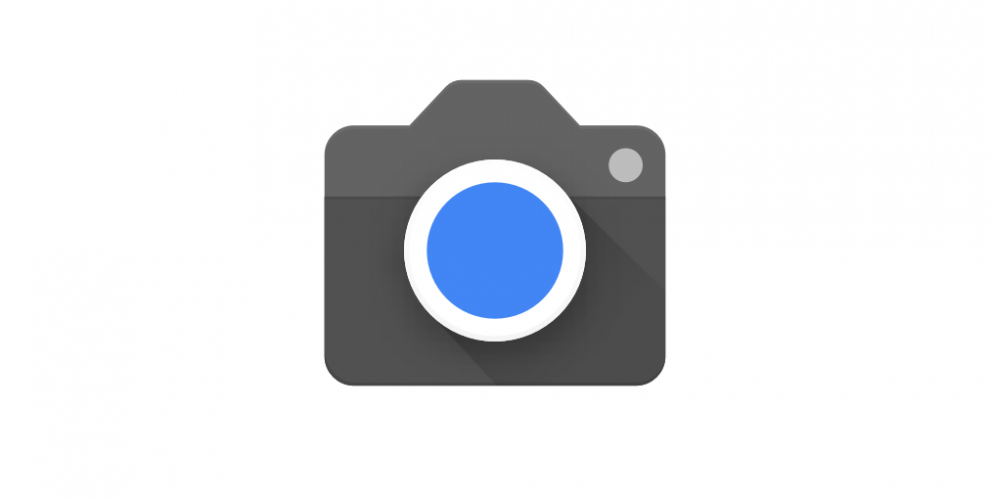









Add Comment