The Control Center on Xiaomi phones, powered by MIUI, offers quick access to essential settings such as Wi-Fi, Bluetooth, brightness, and more. Customizing the Control Center helps you tailor it to your daily needs, making your smartphone experience more efficient. In this article, I’ll walk you through the detailed steps to customize the Control Center on Xiaomi phones, sharing practical tips based on experience, and covering all possible ways to personalize it.
What Is the Control Center on Xiaomi Phones?
The Control Center is a quick access panel that appears when you swipe down from the top right corner of your screen on most Xiaomi devices running MIUI 12 and above. It allows you to toggle features like Wi-Fi, Bluetooth, Flashlight, Airplane mode, and more, without digging into Settings. You can also adjust brightness, volume, and manage music playback.
By customizing the Control Center, you can rearrange, add, or remove shortcuts, making frequently used features easily accessible.
Why Customize the Control Center?
From personal experience, having the Control Center set up exactly the way I use my phone daily saves time. Instead of searching for settings or apps, everything important is just a swipe away. You can:
- Add shortcuts for apps or features you use often.
- Remove unnecessary toggles you rarely touch.
- Change the layout for easier access.
- Enable or disable certain system controls.
This customization improves productivity and streamlines the overall user interface.
Step-by-Step Guide: How to Customize Control Center on Xiaomi Phones
Step 1: Check Your MIUI Version
The Control Center’s customization options depend on the MIUI version on your Xiaomi phone. The Control Center was redesigned and introduced starting MIUI 12.
- Go to Settings > About phone.
- Check the MIUI version.
- If your MIUI version is below 12, consider updating to the latest version for full Control Center customization features.
Step 2: Access the Control Center Settings
To customize the Control Center:
- Open Settings.
- Scroll down and tap on Notifications & Control center.
- Here, you will find options related to Control Center style and Manage controls.
Step 3: Choose Between Control Center Styles (MIUI 12/13/14)
Xiaomi provides two types of Control Center layouts:
- New Control Center: A split interface showing notifications on the left and Control Center toggles on the right (activated by default in MIUI 12+).
- Classic Control Center: A unified interface with notifications and toggles together.
To switch styles:
- Go to Settings > Notifications & Control center.
- Tap on Control center style.
- Choose between New control center or Classic control center depending on your preference.
Note: Some Xiaomi phones with MIUI 14 also offer more customization options in this menu.
Step 4: Manage Toggles and Shortcuts in Control Center
To customize the toggles:
- In Settings, go to Notifications & Control center.
- Tap Manage controls (sometimes called Edit controls).
Here, you will see two sections:
- Active controls (currently shown in Control Center).
- Available controls (can be added).
To add or remove controls:
- Tap the “+” icon beside any available toggle to add it.
- Tap the “-“ icon beside any active toggle to remove it.
- You can also drag toggles up or down to rearrange their order.
From personal experience, I keep toggles like Wi-Fi, Bluetooth, Flashlight, Screenshot, and Dark Mode at the top for faster access.
Step 5: Add Custom App Shortcuts (If Available)
While Xiaomi’s native Control Center mostly supports system toggles, some MIUI versions allow adding app shortcuts or quick access to certain apps.
- Check Manage controls for app icons.
- Some third-party apps offer quick actions or shortcuts that can be integrated.
- Alternatively, use third-party apps like Control Center MI (available on Play Store) to customize with apps and features beyond MIUI’s default.
Step 6: Adjust Brightness and Volume Controls
Brightness and volume sliders are part of the Control Center. You can:
- Swipe down from the top right to open Control Center.
- Adjust the brightness slider manually.
- Tap on the sound icon to switch between silent, vibrate, and ring modes.
Currently, MIUI does not allow relocating or removing these sliders from Control Center, but you can manage them separately in Settings if needed.
Step 7: Enable or Disable Quick Access to Control Center
If you want to change how to access the Control Center or disable it:
- Go to Settings > Notifications & Control center.
- Scroll to Control Center access.
- You can choose to enable or disable access from the lock screen or home screen.
- Some Xiaomi phones let you disable the split Control Center and revert to the classic notification shade if preferred.
Step 8: Use Third-Party Apps for Advanced Customization (Optional)
If Xiaomi’s built-in options feel limited, consider third-party apps that mimic iOS-style Control Centers or provide more customization:
- Control Center iOS 16 (by LuuTinh Developer)
- Power Shade – Custom Notification Panel
These apps allow you to add app shortcuts, change color themes, and modify the look and feel of your Control Center. However, keep in mind these apps may require additional permissions and may not integrate as smoothly as native MIUI features.
Troubleshooting Common Issues When Customizing Control Center
Control Center Customization Options Not Showing?
- Ensure your phone is running MIUI 12 or later.
- If the Manage controls option is missing, restart your phone and check for MIUI updates.
- Sometimes, certain Xiaomi models or regions have limited features. Check Xiaomi forums or official MIUI updates.
Control Center Not Opening or Lagging?
- Clear the System UI cache from Settings > Apps > System UI > Storage > Clear cache.
- Restart your phone.
- If the problem persists, consider factory resetting as a last resort (back up data first).
Can’t Add Certain Toggles?
- Xiaomi limits toggles to system features by default.
- For more toggles, look for MIUI updates or use third-party apps cautiously.
Final Thoughts
Customizing the Control Center on Xiaomi phones helps improve your daily workflow by placing essential toggles and shortcuts at your fingertips. With MIUI 12 and later, Xiaomi offers enough flexibility to add, remove, and rearrange controls easily.
From personal experience, spending a few minutes to set it up saves a lot of time throughout the day. Make sure your MIUI version is up to date to unlock all features. If you want deeper customization, explore third-party apps carefully.
Regularly revisiting your Control Center layout ensures it stays aligned with your changing usage habits, keeping your smartphone experience smooth and efficient.

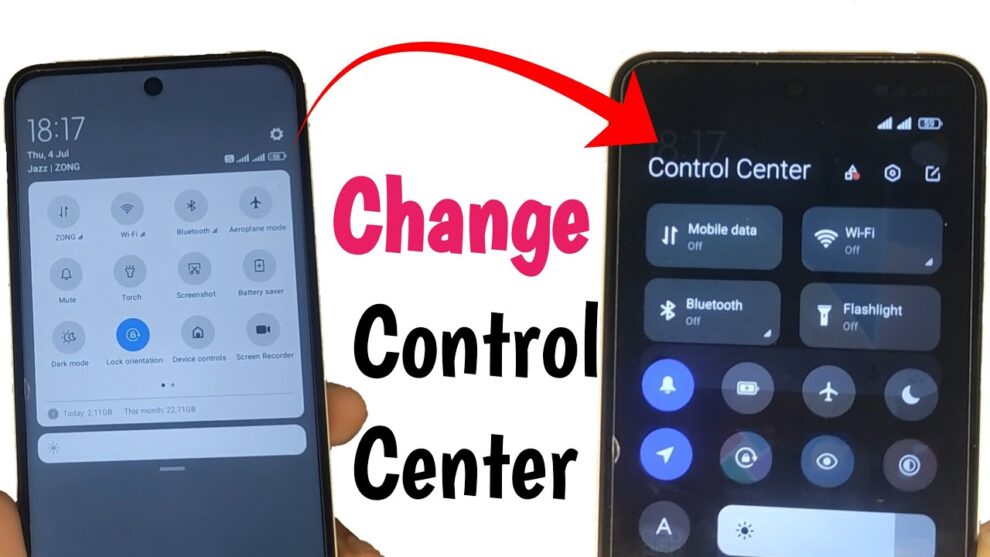









Add Comment