Customizing the Control Center in MIUI 14 allows you to tailor quick settings, notifications, and aesthetics to your preferences. This guide provides a step-by-step approach to personalize your Control Center effectively.
- Accessing the Control Center
To open the Control Center:
- Swipe down from the top-right corner of the screen.
- For notifications, swipe down from the top-left corner.
This separation enhances accessibility and organization.
- Switching Between Control Center Styles
MIUI 14 offers two styles: the new and the classic.
To switch styles:
- Open Settings.
- Navigate to Notifications & Control Center.
- Tap on Control Center Style.
- Choose between New version or Classic version.
The new version provides a modern look, while the classic version offers a traditional layout.
- Rearranging Quick Settings Toggles
Customize the order of toggles for quick access:
- Open the Control Center.
- Tap the edit icon (pencil) in the top-right corner.
- Drag and drop toggles to rearrange them.
- Tap Done to save changes.
Note: Some toggles, like the first four, may be fixed and uneditable.
- Changing Control Center Colors
To modify the color scheme:
- Open the Themes app.
- Browse and select a theme that alters Control Center colors.
- Apply the chosen theme.
Themes can change button colors, backgrounds, and overall aesthetics.
- Enabling Blur Effect
To add a blur effect to the Control Center background:
- Open Settings.
- Navigate to Notifications & Control Center.
- Toggle on Blur background.
If the option isn’t available, it may be due to device limitations or software version.
- Installing HyperOS Control Center
For an iOS-like experience:
- Download the HyperOS Control Center APK compatible with MIUI 14.
- Enable installation from unknown sources in Settings > Privacy Protection > Special Permissions > Install unknown apps.
- Install the APK.
- Open Settings > Notifications & Control Center > Control Center Style.
- Select New version to activate HyperOS Control Center
Ensure compatibility with your device before installation.
- Troubleshooting Tips
- Missing Features: Some options may be unavailable on certain devices or MIUI versions.
- Theme Issues: If a theme doesn’t apply correctly, try restarting your device or selecting a different theme.
- Performance: Excessive customization may impact performance; monitor your device’s responsiveness.
By following these steps, you can effectively customize the Control Center in MIUI 14 to suit your preferences.

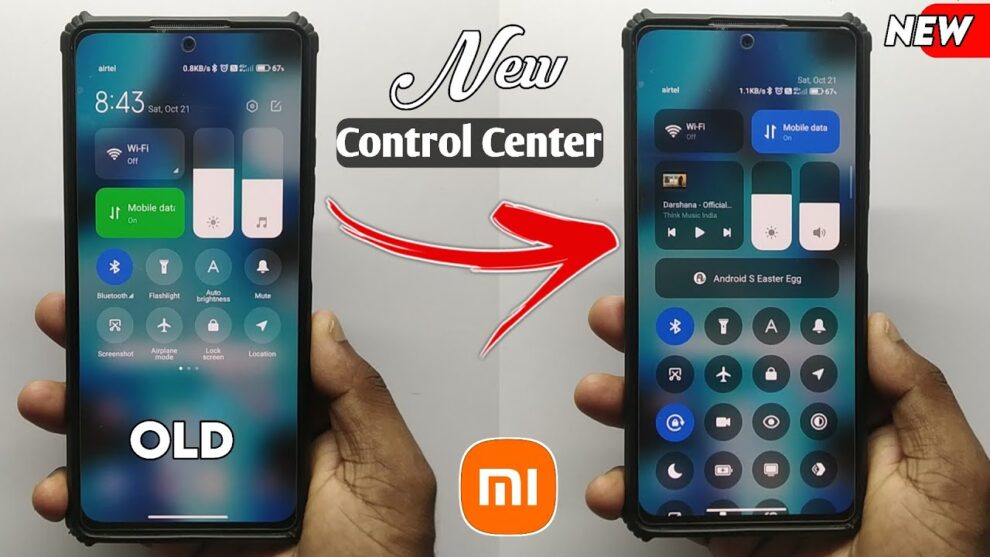









Add Comment