Xiaomi has been experimenting with its smartphone lineup and the newest entrant is the ‘Lite’ series. This series is aimed at buyers who are comfortable paying a premium for an overall balanced product. The Mi 11 Lite comes with a sleek and light build that looks and feels premium compared to the competition.
Over the past year, seeing how cameras on Google Pixel devices have been, has opened a new category of Pro users who want that experience with the Google Camera port. It is computational photography which is the core product here that lets Pixel phones with not-so-big camera sensors take breathtaking shots. Most smartphone makers have tried to replicate the Pixel camera experience but none have been totally successful.
For the purposes of this post, we will go through the steps of downloading and installing the GCam port on the Mi 11 Lite 4G. We will focus on version 8.2 which has been proved quite stable for this smartphone model. But before we start, here’s a brief on the optics of the Mi 11 Lite. The phone gets a triple camera setup on the back with a main 64-megapixel sensor which is accompanied by an 8-megapixel wide-angle lens and a 5-megapixel macro sensor.
Download Google Camera 8.2 on Mi 11 Lite
Broadly for the Mi 11 Lite, there are two stable variants, one of the builds is maintained by Arnova8G2, while the other variant is maintained by BSG. Both the builds are very much stable for use and can be downloaded from the links below.
Arnova8G2 GCam 8.2 APK for Xiaomi Mi 11 Lite:
BSG GCam 8.1 APK for Xiaomi Mi 11 Lite:
How to Install Google Camera 8.2 on Mi 11 Lite
Pre-Requisites:
- Make sure the phone’s battery is charged above 65%.
- Camera2 Probe APK
- Camera2 API enabled
- Latest GCam mod
How To Install GCam port
The installation process is no different from installing a separate camera app. You can follow the steps mentioned below:
- Download the latest GCam port APK from here.
- For the sake of this guide, we will be installing the MGC Google Camera port.
- Once the APK file is downloaded, locate it in the file manager and install it.
- Tap on Allow if you see the pop-up “Allow installation from unknown sources.”
- Now, locate the Google Camera icon in the app drawer and tap on it.
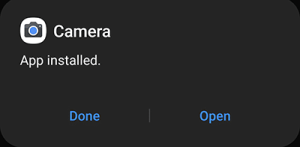
Now you’re halfway done. Getting the Google Camera port is one part, now we need to load a custom XML file onto the app, that contains all the settings perfect for a Xiaomi smartphone. These XML files are called Google Camera configs.
How To setup GCam port on Mi 11 Lite
It is always recommended to use the supported Config file, which sets the Google Camera app settings according to the device and helps in getting rid of bugs or glitches in the Google camera app.

- Go to the Config file section of the MGC GCam port page.
- Locate your device and download the required XML file.
- Go to internal storage through a file manager and create a folder GCam → Configs.
- Move the downloaded Config file to the “Configs” folder.
- Open the GCam app and double tap on the import area.
- Select the downloaded config file.
- Click on Restore.
Once the above steps are performed, your GCam is ready to use. This new v8.2 build has some additional features like Night Sight and Astrophotography that can be found in advanced settings.


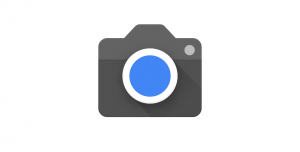









Add Comment