Casting or Screen Mirroring (often referred to as Smart View on Samsung devices, but functionally similar on Xiaomi) allows you to display content from your Xiaomi phone onto a larger screen, like a TV or monitor. This capability is incredibly useful for sharing photos and videos with family, watching movies on a bigger display, giving presentations, or even playing mobile games with an expanded view.
The technology behind wireless display has evolved significantly. Early attempts at mirroring were often proprietary and clunky. However, standards like Miracast (a peer-to-peer wireless display standard certified by the Wi-Fi Alliance) and Google Cast (Google’s protocol used by Chromecast devices and Android TVs) have made casting much more accessible. Xiaomi, with its MIUI and now HyperOS Android overlays, integrates these casting functionalities directly into its system, often under names like “Cast,” “Wireless Display,” or “Screen Mirroring.” This built-in functionality simplifies the process, eliminating the need for complex setups or third-party apps for basic mirroring.
This guide will walk you through the step-by-step process of using your Xiaomi phone’s built-in cast feature to display content on your TV, along with troubleshooting tips for a smooth experience.
Understanding Casting Technologies on Xiaomi
Xiaomi phones typically support multiple casting protocols:
- Miracast: This is a direct Wi-Fi connection between your phone and the TV. Your TV must also support Miracast. It mirrors your entire phone screen.
- Google Cast (Chromecast built-in): If your TV has Chromecast built-in (most Android TVs do) or if you have a separate Chromecast device connected to your TV, your Xiaomi phone can cast content to it. This allows for both screen mirroring and “casting” specific app content (e.g., YouTube, Netflix) where the TV streams the content directly, freeing up your phone for other tasks.
- DLNA (Digital Living Network Alliance): While less common for full screen mirroring, DLNA allows you to stream media files (photos, videos, music) from your phone to a compatible TV or media player on the same network.
The built-in “Cast” feature on Xiaomi devices usually detects and connects to TVs supporting Miracast or Google Cast seamlessly.
Prerequisites for Casting
Before you begin, ensure the following:
- Compatible TV: Your TV must support wireless display technologies. Look for terms like Miracast, Screen Mirroring, Wireless Display, or Chromecast built-in (for Android TVs).
- Same Wi-Fi Network: Both your Xiaomi phone and your TV (or casting device like Chromecast) MUST be connected to the same Wi-Fi network. This is critical for discovery and connection.
- Stable Wi-Fi Connection: A strong and stable Wi-Fi signal is essential for smooth casting, especially for videos or games.
- Updated Software: Ensure both your Xiaomi phone (MIUI or HyperOS) and your TV’s firmware are updated to their latest versions. Updates often contain bug fixes and compatibility improvements.
Step-by-Step: How to Use Xiaomi Smart View (Cast)
The primary method for casting on Xiaomi devices involves using the built-in “Cast” feature, which you can find in Settings or your Quick Toggles.
Method 1: Using the Settings Menu (Comprehensive)
This method gives you full control and access to all casting options.
- Prepare Your TV:
- On your TV, navigate to its settings and enable the Screen Mirroring, Wireless Display, or Miracast feature. The exact name varies by TV brand (e.g., “Screen Share” on LG, “Smart View” on Samsung, “Wireless Display” on Android TVs). Some TVs might simply display a waiting screen once turned on.
- If using a Chromecast, ensure it’s powered on and connected to your Wi-Fi network.
- Open Settings on Your Xiaomi Phone:
- Tap the Settings app icon on your Home screen or in the App Drawer.
- Navigate to Connection & Sharing:
- Scroll down and tap Connection & sharing.
- Tap “Cast”:
- Within “Connection & sharing,” you’ll find the “Cast” option. Tap it.
- Enable Casting:
- Toggle the main “Cast” switch to On.
- Your phone will immediately begin searching for nearby compatible display devices on your Wi-Fi network.
- Select Your TV/Device:
- Once your TV’s name appears in the list of available devices, tap on it.
- Your TV might prompt you to “Accept” the connection request. Confirm on your TV using its remote.
- Start Mirroring/Casting:
- After a few moments, your Xiaomi phone’s screen should be mirrored on your TV.
- Xiaomi’s Cast feature often includes additional options once connected, such as:
- Minimize window: Allows you to continue using your phone for other tasks while the casting session runs in the background (useful for casting videos from specific apps like YouTube, Netflix, where the TV handles the stream).
- Cast with screen off: Lets you turn off your phone screen to save battery while casting continues.
- Hide private items: Prevents certain notifications or sensitive content from appearing on the mirrored screen.
- Picture quality: Adjust for better performance or resolution.
Method 2: Using the Quick Toggles (Fast Access)
For quick access once you’re familiar with the feature.
- Prepare Your TV: As in Method 1, ensure your TV’s casting feature is enabled or ready.
- Open Quick Toggles:
- Swipe down twice from the top of your Xiaomi phone’s screen to fully expand the Notification Shade and Quick Toggles.
- Locate “Cast” Toggle:
- Look for the “Cast” toggle. It might be represented by an icon resembling a screen with a Wi-Fi symbol or a monitor with arrows.
- Tip: If you don’t see it, you might need to add it to your Quick Toggles. Tap the Edit icon (often a pencil) or three dots in the Quick Toggles panel and drag the “Cast” toggle from the available options to your active toggles.
- Tap “Cast” Toggle:
- Tap the “Cast” toggle. This will automatically open the casting interface, scan for devices, and allow you to select your TV.
- Select TV and Confirm:
- Choose your TV’s name from the list and confirm the connection on your TV.
Method 3: Casting from Specific Apps (Google Cast/Chromecast)
For apps that support Google Cast, you often don’t need to use the system-wide mirroring.
- Ensure Devices are on Same Wi-Fi: Both your Xiaomi phone and Chromecast/Android TV must be on the same Wi-Fi.
- Open a Compatible App: Launch an app like YouTube, Netflix, Spotify, Google Photos, or Google Chrome browser.
- Tap the Cast Icon:
- Within the app, look for the Cast icon (a rectangle with a Wi-Fi symbol in the corner). This icon is universally recognized for Google Cast.
- Tap it.
- Select Your TV/Device:
- A list of available Chromecast devices or Android TVs will appear. Select the one you want to cast to.
- Start Casting:
- The content from the app will begin playing on your TV. Your Xiaomi phone will now act as a remote control, and you can even leave the app or turn off your phone screen without interrupting the stream on the TV.
Troubleshooting Common Casting Issues
If you’re having trouble getting Xiaomi Smart View (Cast) to work, try these troubleshooting steps:
- 1. Verify Wi-Fi Connection: Crucially, ensure both your Xiaomi phone and your TV are connected to the exact same Wi-Fi network (and often, the same band, 2.4GHz or 5GHz, for Miracast).
- 2. Restart Both Devices: Power off your Xiaomi phone and your TV (unplugging the TV from the wall for 30 seconds can help) and then turn them back on. This often resolves minor network glitches.
- 3. Check TV Settings: Confirm that the Screen Mirroring/Wireless Display/Miracast feature is enabled or selected as the input source on your TV. Refer to your TV’s manual if unsure.
- 4. Update Software:
- Check for MIUI/HyperOS updates on your Xiaomi phone: Settings > About phone > MIUI version/HyperOS version.
- Check for TV firmware updates: Most smart TVs have an update option in their settings menu.
- 5. Clear Cache of Casting-Related Apps:
- On your Xiaomi phone, go to Settings > Apps > Manage apps.
- Search for “Cast” or “Wireless Display” (it might be a system app, so ensure “Show all apps” is enabled in the options). You can also try clearing the cache for “Google Play Services” or “Google Home” if you’re using Chromecast.
- Tap on the app, then Storage > Clear cache.
- 6. Reduce Network Interference:
- Move your Xiaomi phone and TV closer to your Wi-Fi router.
- Ensure there aren’t too many devices simultaneously streaming on your network.
- 7. Disable VPN (if active): A VPN on your phone can interfere with local network discovery for casting. Temporarily disable it.
- 8. Try a Third-Party App (as a last resort for Miracast issues): Apps like Google Home (for Chromecast/Android TV), AirScreen, or AllCast can sometimes provide alternative casting methods if the built-in feature is problematic.
Conclusion
Using Xiaomi’s Smart View (Cast) feature to display your phone’s content on a larger screen is a powerful and convenient capability. By ensuring your devices are properly connected to the same Wi-Fi network and understanding the simple steps within MIUI’s or HyperOS’s “Cast” settings, you can seamlessly mirror your screen or cast media. While troubleshooting might be necessary occasionally, the benefits of enjoying your Xiaomi device’s content on a TV make this feature an invaluable tool for entertainment and productivity.
FAQ
Q1: What is “Smart View” on Xiaomi phones?
On Xiaomi phones, the equivalent feature to Samsung’s “Smart View” is usually called “Cast,” “Wireless Display,” or “Screen Mirroring.” It allows you to wirelessly display your phone’s screen or specific content onto a compatible TV or monitor.
Q2: Does my TV need to be a Xiaomi TV to use the Cast feature?
No, your TV does not need to be a Xiaomi TV. Your TV only needs to support a compatible wireless display protocol like Miracast or have Chromecast built-in (if it’s an Android TV or you’re using a separate Chromecast dongle).
Q3: Why can’t my Xiaomi phone find my TV when trying to cast?
The most common reason is that your Xiaomi phone and TV are not connected to the same Wi-Fi network. Ensure both devices are on the exact same Wi-Fi network. Also, verify that your TV’s screen mirroring feature is enabled, and try restarting both devices.
Q4: Can I use my Xiaomi phone while it’s casting to the TV?
Yes, it depends on how you’re casting. If you’re mirroring your entire screen (Miracast), anything you do on your phone will show on the TV. However, if you’re casting content from a specific app (like YouTube or Netflix) using Google Cast, the TV streams the content directly, freeing up your Xiaomi phone for other tasks or even allowing you to turn off its screen to save battery.
Q5: What are the best ways to troubleshoot lag or stuttering during casting from my Xiaomi phone?
To reduce lag or stuttering, ensure both your Xiaomi phone and TV have a strong and stable Wi-Fi connection (move closer to the router). Reduce network interference from other devices, close unnecessary background apps on your phone, and ensure both your phone and TV software are up to date.

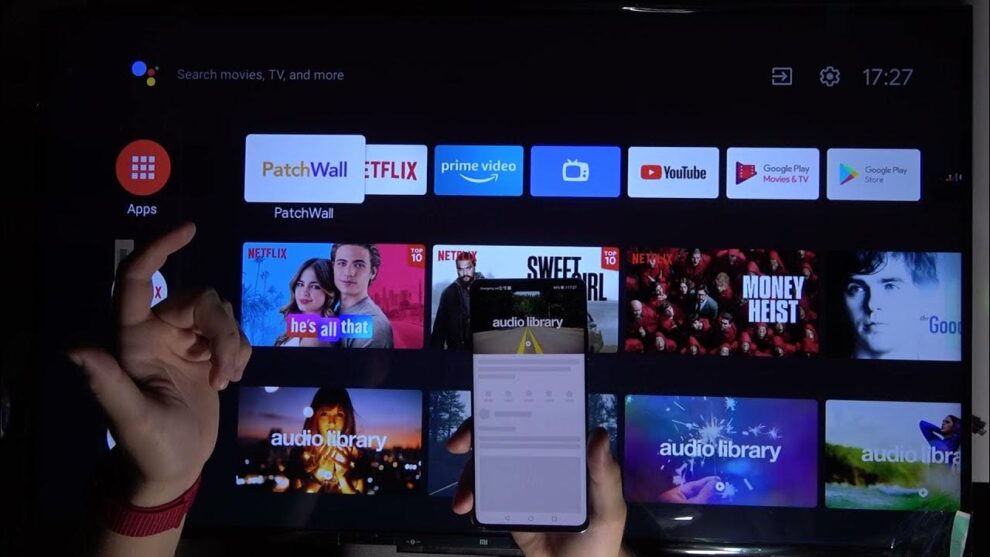









Add Comment