Your Xiaomi phone’s ability to connect to the internet via mobile data, send MMS messages, and sometimes even make calls relies heavily on correct APN (Access Point Name) settings. An APN acts as a gateway between your mobile network and the public internet, essentially telling your phone how to connect to your carrier’s network. If these settings are incorrect or corrupted, you might experience issues like “no internet access,” slow data speeds, or inability to send/receive picture messages.
The concept of APNs dates back to the early days of GPRS (General Packet Radio Service) and EDGE (Enhanced Data rates for GSM Evolution) technologies, which allowed for packet-switched data transfer over mobile networks. As mobile technology evolved through 3G, 4G LTE, and now 5G, the underlying principle of APNs has remained crucial. While most SIM cards automatically configure these settings when inserted, sometimes manual intervention is needed, especially when using a new carrier, an international SIM card, or experiencing persistent data issues. MIUI, Xiaomi’s custom Android-based operating system, provides a straightforward path to manage these critical settings.
Why You Might Need to Change APN Settings
While often automatically configured, there are several common scenarios where you might need to manually change or add APN settings:
- No Mobile Data: This is the most common reason. Your phone might show a signal but cannot connect to the internet.
- Slow Data Speeds: Incorrect APN settings can sometimes lead to suboptimal network performance.
- MMS Issues: Inability to send or receive picture messages (MMS) is frequently due to incorrect MMS-specific APN parameters.
- New SIM Card/Carrier: When you insert a SIM from a new carrier, especially an MVNO (Mobile Virtual Network Operator), the automatic configuration might fail.
- International Roaming Issues: Sometimes, specific APN settings are required for roaming data.
- Troubleshooting: As a general troubleshooting step for persistent mobile data problems.
How to Change APN Settings in MIUI: Step-by-Step Guide
The process for accessing and modifying APN settings in MIUI is quite consistent across different versions (e.g., MIUI 12, MIUI 13, MIUI 14).
Step 1: Access Mobile Networks Settings
- Open Settings: Tap the “Settings” app icon on your home screen or in your app drawer. It’s usually a gear icon.
- Navigate to “SIM cards & mobile networks”: Scroll down and tap on “SIM cards & mobile networks.” This is the central hub for managing your cellular connections.
Step 2: Select Your SIM Card
- Choose the SIM: In the “SIM cards & mobile networks” screen, you will see a list of your SIM cards (if you have a dual-SIM phone). Tap on the SIM card for which you want to change the APN settings.
Step 3: Go to Access Point Names (APN)
- Tap “Access Point Names”: On the selected SIM card’s settings page, look for and tap on “Access Point Names” (often abbreviated as “APNs”).
Step 4: Add or Edit APN
Now you’ll see a list of existing APN profiles. You can either edit an existing one or create a new one. It’s generally recommended to create a new APN profile if you are unsure, rather than modifying a working one, as you can always revert.
- To Create a New APN:
- Tap the “New APN” button, usually represented by a “+” icon or “New APN” text at the bottom or top of the screen.
- To Edit an Existing APN:
- Tap on the existing APN profile you wish to modify.
- Note: Some default APN profiles cannot be edited directly, only viewed. In such cases, you must create a new one.
Step 5: Enter the APN Details
This is the most critical step. You will need to enter specific information provided by your mobile carrier. Refer to your carrier’s official website or customer support for the exact APN settings. Common fields you might need to fill include:
- Name: A descriptive name for the APN (e.g., “Jio Internet,” “Airtel GPRS”). This is for your reference only.
- APN: The actual access point name (e.g., jionet, airtelgprs.com). This is crucial.
- Proxy: Usually left blank (Not set).
- Port: Usually left blank (Not set).
- Username: Sometimes required, often for older plans or specific services (Not set).
- Password: Sometimes required (Not set).
- Server: Usually left blank (Not set).
- MMSC: For MMS messages (e.g., http://mms.vodafone.co.uk/servlets/mms).
- MMS Proxy: For MMS messages.
- MMS Port: For MMS messages.
- MCC (Mobile Country Code): Usually auto-filled (e.g., 404 for India). Do not change unless instructed.
- MNC (Mobile Network Code): Usually auto-filled (e.g., 00 for Jio, 04 for Airtel in India). Do not change unless instructed.
- Authentication type: Often “PAP” or “CHAP” or “PAP or CHAP.” Your carrier will specify.
- APN type: Crucial for defining the purpose of the APN. Common values are:
- default (for internet)
- supl (for GPS assistance)
- mms (for multimedia messages)
- dun (for tethering)
- default,supl,mms (a common combination for all)
- APN protocol: Usually “IPv4” or “IPv4/IPv6.”
- APN roaming protocol: Usually “IPv4” or “IPv4/IPv6.”
- Bearer: Specifies the network technology (e.g., “Unspecified,” “LTE”). Often left “Unspecified.”
Example (Generic, always verify with your carrier):
| Field | Example Value (for a typical Internet APN) |
| Name | My Carrier Internet |
| APN | https://www.google.com/search?q=internet.carrier.com |
| Proxy | Not set |
| Port | Not set |
| Username | Not set |
| Password | Not set |
| Server | Not set |
| MMSC | Not set (unless for MMS) |
| MMS Proxy | Not set (unless for MMS) |
| MMS Port | Not set (unless for MMS) |
| MCC | (Auto-filled, e.g., 404) |
| MNC | (Auto-filled, e.g., 00) |
| Authentication type | None or PAP |
| APN type | default,supl |
| APN protocol | IPv4/IPv6 |
| Bearer | Unspecified |
Export to Sheets
Step 6: Save and Activate the New APN
- Save the APN: Once you’ve entered all the necessary details, tap the “More” or three-dot menu (top right) and select “Save.”
- Activate the APN: You will be returned to the list of APN profiles. Tap the radio button next to the newly created or edited APN to select and activate it. A green or blue dot/check mark will appear next to the active APN.
- Restart Phone (Recommended): After selecting the new APN, it’s often a good practice to restart your Xiaomi phone. This helps the device register the new settings properly.
Troubleshooting APN Issues After Changes
- Still No Internet/Slow Data:
- Double-check every single character of the APN settings against your carrier’s official information. A single typo can break the connection.
- Try selecting a different APN profile if available, then switch back to your desired one.
- Toggle “Mobile data“ off and on from your quick settings panel.
- Try resetting your network settings (Settings > Connection & sharing > Reset Wi-Fi, mobile networks, and Bluetooth).
- MMS Not Working: Ensure you have the correct MMSC, MMS Proxy, and MMS Port settings specifically for your carrier’s MMS service. These are usually separate from the internet APN settings or included as part of a combined APN type (default,supl,mms).
- Contact Carrier Support: If you’ve tried everything and still face issues, contact your mobile carrier’s customer support. They can often diagnose network problems on their end or provide the most up-to-date APN settings.
Changing APN settings is a vital skill for troubleshooting mobile data issues on your Xiaomi phone. By following these steps and ensuring accuracy, you can quickly restore or optimize your mobile internet connection.
FAQ
Q1: What are APN settings and why are they important on my Xiaomi phone?
APN (Access Point Name) settings are configurations that tell your Xiaomi phone how to connect to your mobile carrier’s network for mobile data, sending MMS messages, and sometimes even calls. They act as a gateway to the internet and are crucial for cellular connectivity.
Q2: Why would I need to manually change APN settings in MIUI?
You might need to manually change APN settings if you experience “no internet access” despite having a signal, slow data speeds, issues sending/receiving MMS messages, or if you’ve inserted a new SIM card (especially from an MVNO) and the settings didn’t auto-configure correctly.
Q3: Where do I find the correct APN settings for my carrier?
The most accurate and up-to-date APN settings for your mobile carrier can be found on their official website (often in the support or FAQ section) or by contacting their customer support directly. It’s crucial to get these details precisely correct.
Q4: Should I edit an existing APN or create a new one?
It’s generally recommended to create a new APN profile if you are unsure or troubleshooting. This way, if the new settings don’t work, you can easily switch back to the original, default APN profile.
Q5: What are the most common APN fields I need to fill in?
The most crucial fields are Name (for your reference) and APN (the actual access point name provided by your carrier). For MMS functionality, you’ll also need to correctly fill in MMSC, MMS Proxy, and MMS Port. Other fields like Username, Password, and Server are often left “Not set” unless specifically required by your carrier.
Q6: Do I need to restart my Xiaomi phone after changing APN settings?
While not always strictly necessary for the changes to take effect, it is highly recommended to restart your Xiaomi phone after changing or activating new APN settings. This helps the device properly register the new configurations with the network.
Q7: My mobile data is still not working after changing APN settings. What else can I try? A7:
- Double-check every character of the APN settings for typos.
- Toggle “Mobile data” off and on.
- Try selecting a different APN profile and then switching back.
- Consider resetting your network settings (usually found under Settings > Connection & sharing > Reset Wi-Fi, mobile networks, and Bluetooth).
- If all else fails, contact your mobile carrier’s customer support for further assistance.

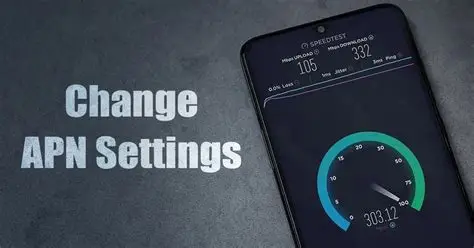









Add Comment