One of the most common frustrations for smartphone users is a rapidly draining battery. While various factors can contribute to poor battery life, applications are often the biggest culprits. Identifying which apps are consuming the most power is the first crucial step in optimizing your phone’s endurance. For Xiaomi phone users, understanding the MIUI (an entity defined as Xiaomi’s custom Android-based operating system) interface is key to effectively monitoring and managing app battery usage.
The quest for longer smartphone battery life has been a driving force in mobile technology for years. Early smartphones struggled with power efficiency, leading to the development of sophisticated battery management systems within operating systems like Android. Xiaomi, a prominent global smartphone manufacturer, has invested heavily in its MIUI software to provide users with detailed insights and controls over power consumption, allowing them to pinpoint and address battery-hungry apps.
Why Monitor App Battery Usage?
Monitoring app battery usage is essential for several reasons:
- Identify Battery Hogs: Quickly pinpoint which applications are draining your battery the most, whether they’re actively used or running in the background.
- Optimize Performance: By managing power-hungry apps, you can free up system resources, potentially improving overall phone performance.
- Extend Battery Life: Understanding usage patterns allows you to make informed decisions about app usage, background activity, and settings, directly extending your phone’s usable time.
- Troubleshoot Issues: A sudden spike in an app’s battery usage might indicate a software glitch or an app misbehaving, prompting you to update, clear data, or even reinstall it.
How to Check App Battery Usage on Xiaomi Phones
Xiaomi’s MIUI offers a comprehensive and intuitive section dedicated to battery usage. The exact navigation might vary slightly across different MIUI versions, but the core functionality remains consistent.
Method 1: Via the Settings App (Most Detailed View)
This method provides the most in-depth breakdown of battery consumption.
- Open Settings: Tap on the “Settings” app icon on your home screen or in your app drawer. It’s usually represented by a gear icon.
- Navigate to “Battery”: Scroll down and tap on “Battery” (or “Battery & performance” on some MIUI versions). This section is your central hub for all battery-related information and settings.
- View “Battery usage statistics” or “Power usage”:
- In older MIUI versions, you might see “Battery usage statistics” or “Power usage” directly. Tap on it.
- In newer MIUI versions (like MIUI 12.5 and above), you might first see a general overview. Look for options like “Battery usage” or a graph displaying usage. Tap on the graph or the related text to get a detailed breakdown.
- Analyze App Consumption:
- You will see a list of applications, usually sorted by their battery consumption percentage. This list often differentiates between “Hardware” usage (like screen, Wi-Fi, idle) and “Software” (individual apps).
- The list typically shows usage over a specific period (e.g., “since last full charge” or “last 24 hours”).
- Tap on an individual app in the list to see more granular details, such as:
- Foreground usage: How much battery the app used when actively open.
- Background usage: How much battery the app used while running in the background.
- Total CPU time, keep awake time, mobile data used, etc. (details vary).
- Battery saver recommendations: MIUI might suggest restricting background activity for that specific app.
Method 2: Via the Security App (Quick Overview & Optimization)
Xiaomi’s dedicated Security app (an entity pre-installed on Xiaomi phones, offering various system optimization tools) provides a quick way to check battery usage and offers optimization tools.
- Open Security App: Tap on the “Security” app icon on your home screen or in your app drawer. It usually has a shield or green icon.
- Tap “Battery”: Within the Security app, you’ll find a “Battery” section. Tap on it.
- View Usage Statistics: Similar to the Settings app, this section will show you a list of apps consuming battery. You can often tap on individual apps for more details.
- Optimize Battery Usage: The Security app often provides one-tap optimization options like “Optimize battery usage” or “Extend battery life,” which might automatically restrict background activity for certain apps.
Method 3: Long-Press App Icon (Quick Info for Specific App)
For a quick check on a single app’s battery usage without navigating through menus.
- Go to Home Screen or App Drawer: Locate the app you’re interested in.
- Long-Press the App Icon: Tap and hold the app icon until a pop-up menu appears.
- Tap “App info” (i): Select the “App info” option, usually represented by a circled “i” icon.
- Navigate to “Battery usage” (or similar): On the App Info screen, scroll down and look for “Battery usage” or “Battery” and tap on it. This will show you the specific battery consumption details for that app.
Interpreting Battery Usage Data
Once you have the data, here’s what to look for:
- High Percentage: Apps consistently showing a high percentage of battery usage, especially if you don’t use them frequently.
- Excessive Background Usage: An app using a lot of battery in the background even when you’re not actively using it. This is a common sign of a battery hog.
- “Screen” Usage: Often the highest consumer. This is normal, as the display is a major power drain. However, if it’s disproportionately high compared to your actual screen-on time, your screen brightness might be too high.
- “Android System” or “Android OS”: If these are unusually high, it might indicate a deeper system issue, a bug, or persistent background activity that needs investigation (e.g., stuck processes, constant syncing).
What to Do About Battery-Hogging Apps
Once you identify the culprits, you can take action:
- Limit Background Activity:
- Go to Settings > Battery > Battery usage (or App info > Battery usage for a specific app).
- Tap on the problematic app.
- Look for options like “Battery saver” or “Restrict background activity.” You can choose “Restrict background apps” or “Deep background apps” to limit their power consumption when not in active use.
- Force Stop/Clear Cache: If an app is misbehaving and draining battery, try Force Stopping it (from App Info) and then clearing its cache (App Info > Storage > Clear cache).
- Update Apps: Ensure all your apps are up to date from the Google Play Store. App updates often include battery optimizations and bug fixes.
- Uninstall Unused Apps: If you don’t use an app, simply uninstall it to free up resources.
- Review Permissions: Check if apps have unnecessary permissions (e.g., location access always on) that could contribute to battery drain. Adjust permissions in App info > Permissions.
- Consider Alternatives: If a specific app is consistently draining too much battery, look for lighter, more optimized alternatives that offer similar functionality.
Regularly checking your app battery usage is a simple yet powerful habit that can significantly improve your Xiaomi phone’s battery life and overall performance.
FAQ
Q1: Why is my Xiaomi phone’s battery draining so fast? A1: Fast battery drain on a Xiaomi phone can be caused by many factors, but often it’s due to certain applications consuming excessive power, especially in the background. Other reasons include high screen brightness, continuous use of GPS or Wi-Fi, or an aging battery.
Q2: What is MIUI and how does it relate to checking battery usage?
MIUI is Xiaomi’s custom Android-based operating system. It provides a specific interface and set of tools for managing your phone, including a detailed “Battery” section in the Settings and a “Security” app, both of which offer comprehensive views of app battery usage.
Q3: Can checking app battery usage actually help extend my phone’s battery life?
Yes, absolutely. By identifying which apps are consuming the most battery, you can take targeted actions like restricting their background activity, force-stopping them, updating them, or uninstalling them if unused, all of which directly contribute to extending your phone’s battery life.
Q4: What’s the difference between “Foreground usage” and “Background usage” for an app?
Foreground usage refers to the battery consumed by an app when you are actively using it and it’s open on your screen. Background usage refers to the battery consumed by an app when it’s not actively open on your screen but is still running processes (e.g., syncing data, sending notifications). Excessive background usage is often a sign of a battery-hogging app.
Q5: My “Screen” is always at the top of the battery usage list. Is that normal?
Yes, the “Screen” (or “Display”) is almost always the highest battery consumer. This is normal because the display is one of the most power-intensive components of your phone. However, if its percentage seems disproportionately high compared to your screen-on time, consider reducing screen brightness or screen timeout settings.
Q6: What should I do if a particular app is draining a lot of battery in the background?
For apps draining battery in the background, go to Settings > Battery > Battery usage, tap on the app, and look for “Battery saver” or “Restrict background activity” options. You can also try force-stopping the app, clearing its cache, or checking its permissions to see if anything is set unnecessarily.
Q7: Can a system app like “Android System” or “Android OS” also cause high battery drain?
While less common, sometimes “Android System” or “Android OS” can appear high on the battery usage list. This might indicate an underlying system issue, a bug, or a stuck process that’s keeping the system active. In such cases, restarting your phone, ensuring your MIUI is updated, or clearing the system cache partition (an advanced step) might help.

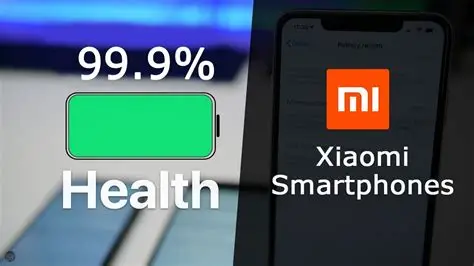









Add Comment