Xiaomi phones, running on MIUI (or HyperOS on newer devices), are known for their robust features, but like any Android device, they can suffer from performance slowdowns and battery drain due to excessive background app activity. Learning how to disable background apps on Xiaomi is essential for optimizing your phone’s speed, improving battery life, and managing data usage. This guide will provide a comprehensive, step-by-step approach to controlling what runs behind the scenes on your Xiaomi device.
Understanding Background App Activity on MIUI/HyperOS
Xiaomi’s operating systems (MIUI and HyperOS) have sophisticated battery management features. However, apps still try to run in the background for various reasons:
- Notifications: Constantly checking for new messages or alerts.
- Syncing: Updating data for email, social media, or cloud services.
- Location Services: Apps tracking your location.
- Updates: Downloading content or updates in the background.
Managing these background processes is key to a smooth user experience.
- Using MIUI/HyperOS Battery Saver Features
Xiaomi’s built-in battery management offers powerful controls to restrict background app activity. This is the primary method to control apps.
- Step 1: Access Battery Settings.
- Go to Settings.
- Scroll down and tap on Battery.
- Step 2: Navigate to App Battery Saver.
- Within the Battery settings, tap on App battery saver (or “Battery usage by app” on some versions, then find “App battery saver” or “Manage app battery usage”).
- Step 3: Select an App to Optimize.
- You’ll see a list of your installed apps. Tap on the specific app you want to optimize.
- Step 4: Choose a Background Restriction Option.
- For each app, you’ll typically find several options:
- Battery Saver (Recommended): This is usually the default. MIUI/HyperOS intelligently manages background activity. This is a good balance for most apps.
- Restrict background activity: This is the most effective way to disable background apps on Xiaomi. The app will be closed after you stop using it and won’t run in the background. You might experience delays in notifications for these apps, and they might take longer to load when reopened. Use this for apps you don’t need instant updates from.
- Restrict background apps: Similar to the above, this stops background processes but might allow some notifications through if the app is designed to do so.
- No restrictions: The app can run freely in the background. Only use this for essential messaging apps, security apps, or apps you absolutely need real-time data from (e.g., email client, primary messaging app).
- For each app, you’ll typically find several options:
- Managing Autostart for Apps
Autostart allows apps to launch automatically when your phone boots up or when certain conditions are met. Disabling this can prevent unnecessary background activity from the get-go.
- Step 1: Go to Permissions Settings.
- Open Settings.
- Scroll down and tap on Apps (or “App management”).
- Tap on Permissions.
- Tap on Autostart.
- Step 2: Disable Autostart for Unnecessary Apps.
- You’ll see a list of apps with a toggle next to them.
- Toggle off the switch for any app you don’t want to launch automatically in the background when your phone starts up. This includes many social media apps, games, or utility apps you don’t need running constantly.
- Manually Clearing Apps from Recent/Multitasking Screen
This is a quick way to temporarily stop apps running in the background, freeing up RAM for immediate use.
- Step 1: Access Recent Apps.
- Swipe up from the bottom of your screen and hold (if using gesture navigation) or tap the “recent apps” button (if using navigation buttons).
- Step 2: Close Individual Apps or All Apps.
- You’ll see a carousel or grid of recently used apps.
- To close an individual app, swipe it upwards.
- To clear all apps from memory, tap the “X” button (or “Clear all” button) at the bottom.
- Step 3: Lock Apps in Memory (Optional, for exceptions).
- If you want a specific app to stay open in the background (e.g., a music player), long-press its card in the recent apps screen.
- Tap the lock icon. This prevents the app from being cleared when you tap “Clear all.” To unlock, long-press and tap the lock icon again.
- Restricting Background Data Usage
This method specifically prevents apps from using your mobile data when they’re not in the foreground.
- Step 1: Navigate to Data Usage Settings.
- Open Settings.
- Tap on Connection & sharing (or “SIM cards & mobile networks”).
- Tap on Data usage.
- Step 2: Select an App to Restrict.
- You’ll see a list of apps and their data consumption. Tap on the app you want to restrict.
- Step 3: Disable Background Data.
- Toggle off “Background data”. This ensures the app only uses mobile data when you are actively using it in the foreground. It will still use Wi-Fi in the background unless further restricted via “App battery saver.”
- Utilizing Developer Options (Advanced)
For advanced users, Developer Options provide a system-wide control over background processes. Use this with caution as it can significantly impact app functionality.
- Step 1: Enable Developer Options (if not already enabled).
- Go to Settings > About phone.
- Repeatedly tap on “MIUI version” (or “HyperOS version”) seven times until you see a message “You are now a developer!”
- Go back to the main Settings menu, and “Developer options“ will now appear under “Additional settings”.
- Step 2: Access Background Process Limit.
- Tap on “Developer options”.
- Scroll down to the “Apps” section and tap on “Background process limit”.
- Step 3: Set a Limit.
- By default, it’s usually “Standard limit.”
- You can choose options like “At most 1 process,” “At most 2 processes,” or “No background processes.”
- Warning: Setting “No background processes” will aggressively terminate apps as soon as you leave them. This can cause delays in notifications for messaging apps and make multitasking less fluid. It’s generally recommended only for troubleshooting or if you prioritize absolute maximum RAM availability.
By systematically applying these methods, you can effectively disable background apps on your Xiaomi phone, leading to a noticeable improvement in battery longevity and overall device performance. Regularly review your app settings to ensure they align with your usage habits.

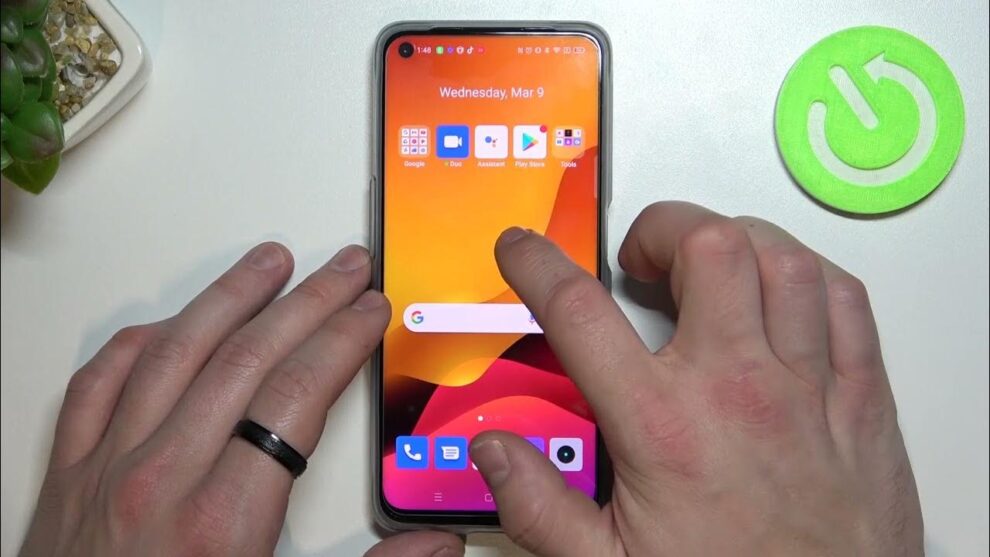









Add Comment