The Redmi Note 10 series, in general, came at a time when the market didn’t have good budget options. As a result, this series became one of the highest grosser for the brand in the Indian market. The phones in the series had good Amoled panels, quality design, larger batteries, and, most importantly, quality camera hardware.
Though Xiaomi had delivered quite a decent camera experience with the Redmi Note 10 Pro Max, there is still a need for improvement. This is where Google Camera comes into the picture. Google Pixel smartphone series is quite famous for its camera performance. However, computational photography is the core product here, letting Pixel phones with not-so-big camera sensors take breathtaking shots.
Over the last few years, Google Camera Mods have flourished in the developer communities, and more and more devs have come on board. Google Camera mods or Google Camera brings Pixel-only camera features to non-Pixel devices like the Note 10 series. The latest Google Camera mods include Astrophotography, HDR+, Pixel’s iconic portrait mode, dual cam, AR sticker, and more.
As mentioned above, we will install the latest Google camera build on a Redmi Note 10 Pro Max. But before we get into that, let’s discuss a little about the optics on this smartphone. The Note 10 Pro Max gets a triple camera setup on the back with a primary 108-megapixel Samsung-made sensor accompanied by a 13-megapixel wide-angle lens and a 5-megapixel macro sensor.
Pre-Requisites:
- Make sure the phone’s battery is charged above 60%.
- Camera2 Probe APK
- Camera2 API enabled
- Unlocked Bootloader on the Xiaomi smartphone
- Latest GCam mod APK
Installing the GCam port on a Xiaomi Redmi Note 10 Pro Max smartphone
The installation process is no different from installing a separate camera app. You can follow the steps mentioned below:
- Download the latest GCam port APK from here.
- For the sake of this guide, we will be installing the MGC Google Camera port.
- Once the APK file is downloaded, locate it in the file manager and install it.
- Tap on Allow if you see the pop-up “Allow installation from unknown sources.”
- Now, find the Google Camera icon in the app drawer and tap on it.
Now you’re halfway done. Getting the Google Camera port is one part; now, we need to load a custom XML file onto the app that houses all the settings perfect for a Xiaomi smartphone. These XML files are called Google Camera configs.
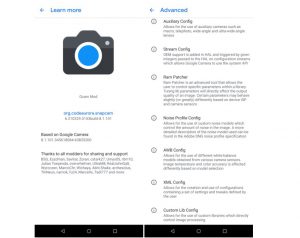
GCam settings (Configs)
It is always recommended to use the supported Config file, which sets the Google Camera app settings according to the device and helps get rid of bugs or glitches in the Google camera app.
- Go to the Config file section of the MGC GCam port page.
- Locate your device and download the required XML file.
- Go to internal storage through a file manager and create a folder GCam → Configs.
- Move the downloaded Config file to the “Configs” folder.
- Open the GCam app and double tap on the import area.
- Select the downloaded config file.
- Click on Restore.
The app could run without adding these config files, but you might not get the desired results. The devs constantly update these Google Camera mods, so keep an eye for the latest builds.

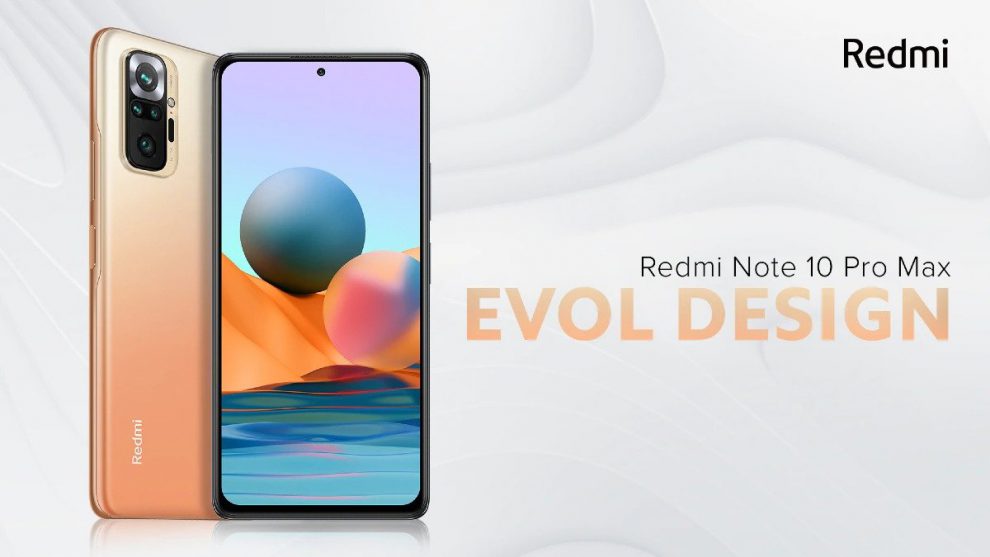









Add Comment